Requesting a Reception Notice
You can confirm sent documents were properly received using e-mail or the Journal.
The receiver sends back a reception notice message. Once the reception notice message is received, “OK” appears in the Result column of the Journal, allowing the originator to verify the transmission was received.
![]()
The Reception Notice feature is only available if the receiver supports MDN (Message Disposition Notification).
![]() Place the original, and then select the scan settings you require.
Place the original, and then select the scan settings you require.
![]() Specify the sender.
Specify the sender.
For details, see “Sender Settings”.
![]() Press [TX Mode].
Press [TX Mode].
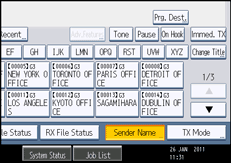
![]() Press [Reception Notice] to highlight it.
Press [Reception Notice] to highlight it.
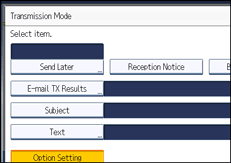
![]() Press [OK].
Press [OK].
The standby display appears.
To check the settings, press [TX Mode].
![]() Specify a destination, and then press the [Start] key.
Specify a destination, and then press the [Start] key.
![]()
If the Internet Fax or e-mail is not received normally, “Error” appears in the Result column.
Only the last 50 communications appear in the Journal. If you do not receive a reception notice message before the last 50 communications are finished, “OK” might not be printed in the Journal's Result column. This may happen even if the mail is received normally at the other end.
If you specify mailing list addresses, do not set for Reception Notice. Otherwise, you will receive multiple reception notice messages from e-mail recipients, and the Result column will be overwritten each time a new notice message is received. However, if you receive a reception notice message indicating an error, “Error” appears in the Result column and will not be overwritten, even if you subsequently receive a reception notice message as “OK” following the error message.
Reception notice results are only shown in the Journal. The Result column in all other files, lists, and transmission reports show “--”.
Reception notice messages themselves are not recorded in the Journal.
You can select whether or not to print the Reception Notice. This can be set with User Parameter (switch 21, bit 0) in the Facsimile Features menu. See “Parameter Settings”.
You can program one of the Quick Operation keys with operations for this function. Using the Quick Operation Key allows you to omit steps 3 and 5. For details about Quick Operation Key, see “General Settings”.
You cannot broadcast Internet Fax or e-mail using Reception Notice. The documents are sent to the destinations in the order in which they were specified.

