Setting SEP Codes for Reception
This section explains how to enter a SEP Code to request the destination to transmit a document.
You can receive a document stored in the destination's memory if the document has the same SEP Code as the SEP Code you entered.
This function enables the machine to receive documents from multiple destinations.
![]()
Documents can be received from facsimiles that have Information Boxes.
A SEP Code cannot be used with Internet Fax and e-mail.
To use this function, set [SEP Code Reception] to on. For details about [SEP Code Reception], see “SEP Code Reception”.
![]() Press [TX Mode].
Press [TX Mode].
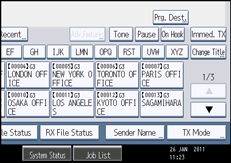
![]() Press [Option Setting].
Press [Option Setting].
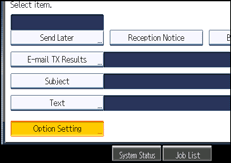
![]() Press [SEP Code Reception].
Press [SEP Code Reception].
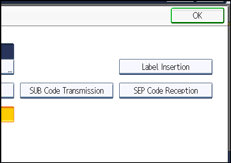
![]() Press [OK] twice.
Press [OK] twice.
The standby display appears.
![]() Enter the fax number of a destination or an IP-Fax destination.
Enter the fax number of a destination or an IP-Fax destination.
![]() Press [Adv.Features].
Press [Adv.Features].
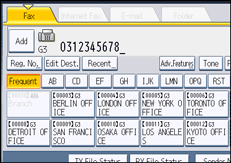
![]() Make sure that [SEP Code] is selected.
Make sure that [SEP Code] is selected.
![]() Press [Reception SEP Code].
Press [Reception SEP Code].
![]() Enter a SEP Code, and then press [OK].
Enter a SEP Code, and then press [OK].
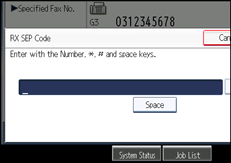
If you make a mistake, press [Clear] before pressing [OK], and then try again.
![]() When a password is required, press [Password (PWD)], enter the password using the number keys, and then press [OK].
When a password is required, press [Password (PWD)], enter the password using the number keys, and then press [OK].
![]() Press [OK].
Press [OK].
![]() Press the [Start] key.
Press the [Start] key.
![]()
Make sure the number of digits in the SEP Code matches the specification of the machine from which you are receiving. For the maximum number of digits for the SEP Code of this machine, see “Maximum Values”.
You can enter numbers,
 ,
,  , and spaces.
, and spaces.You can store SEP Codes as well as names and fax numbers in the destination list and Keystroke Programs. For registering into the destination list, see “Registering Addresses and Users for Facsimile/Scanner Functions”, Network and System Settings Reference. For registering into the Keystroke Programs, see “Registering and Changing Keystroke Programs”.
When a SEP Code is stored in the destination list, the SEP Code can be modified or deleted after selecting a destination using the Destination keys.
The SEP Code is printed on lists and reports.

