Changing a Fax Destination
This section explains how to change a name and fax number registered in the Address Book.
![]() Press the [User Tools/Counter] key.
Press the [User Tools/Counter] key.
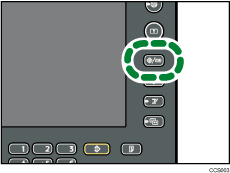
![]() Press [System Settings].
Press [System Settings].
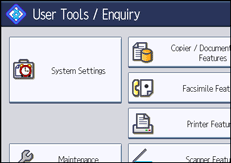
![]() Press [Administrator Tools].
Press [Administrator Tools].
![]() Press [Address Book Management].
Press [Address Book Management].
![]() Check that [Program / Change] is selected.
Check that [Program / Change] is selected.
![]() Select the name whose fax destination you want to change.
Select the name whose fax destination you want to change.
Press the name key, or enter the registration number using the number keys.
![]() To change the name or key display, press [Change] under “Name” or “Key Display”.
To change the name or key display, press [Change] under “Name” or “Key Display”.
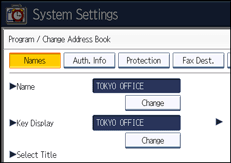
![]() Enter the name or key display, and then press [OK].
Enter the name or key display, and then press [OK].
![]() To change the title, press the key for the classification you want to use from “Select Title”.
To change the title, press the key for the classification you want to use from “Select Title”.
![]() Press [Fax Dest.].
Press [Fax Dest.].
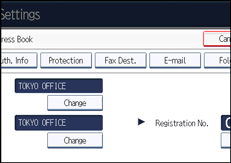
![]() Press [Change] under “Fax Destination”.
Press [Change] under “Fax Destination”.
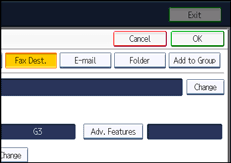
![]() Enter the new fax number using the number keys, and then press [OK].
Enter the new fax number using the number keys, and then press [OK].
![]() Change the settings of “Adv. Features”, “International TX Mode”, “Fax Header”, and “Label Insertion”, as necessary.
Change the settings of “Adv. Features”, “International TX Mode”, “Fax Header”, and “Label Insertion”, as necessary.
![]() Press [OK].
Press [OK].
![]() Press [Exit].
Press [Exit].
![]() Press the [User Tools/Counter] key.
Press the [User Tools/Counter] key.
![]()
For details about the procedure in step 13, see “Registering Addresses and Users for Facsimile/Scanner Functions”, Network and System Settings Reference.

