Change Allocation Screen
This section explains the various Change Allocation screen items.
For details about operations you can perform using this screen, see "Change Allocation".
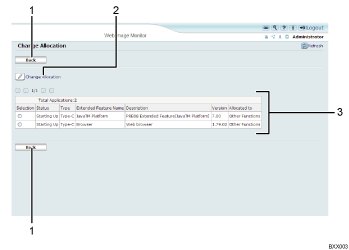
[Back]
Click this to return to [Configuration] menu of the Web Image Monitor.
[Change Allocation]
Click this to change the function key that is allocated.
Extended feature list
Displays a list of installed extended features.
Selection
Click the radio button of the extended feature to change the function key that is allocated. Click [Change Allocation] after selecting.
Status
Displays the status of extended features.
Starting Up
Extended features are activated.
Stop
Extended features are deactivated.
Suspend
Only Type-J *1 extended features are displayed.
Extended features are activated but are in standby status. Use of these features requires rebooting.
Waiting
Only Type-C *2 extended features are displayed.
Extended features are activated once the device is rebooted.
Ending
Only Type-C *2 extended features are displayed.
Extended features are shut down once the device is rebooted.
Type
Displays the types of extended features. For details, see "Types of Extended Features".
Extended Feature Name
Displays the names of extended features.
Description
Displays brief summaries of the extended features.
Version
Displays the versions of extended features.
Allocated to
Displays the name of function key that is allocated the extended feature.
*1 Embedded Software Architecture Application Java language version
*2 Embedded Software Architecture Application C language version
![]()
To set [Change Allocation], you must login as an administrator. For details, see "Logging in as an Administrator".

