Changing the Default Functions of the Copy's Initial Display
You can configure the settings of the initial screen so that the default display contains the functions you use most often.
For example: if the default selection is the Duplex function, but the function you use most frequently is 1-sided copying, you can change the default selection to 1-sided copying instead.
The settings you can register as defaults are Paper Tray, Original Type, Density, Original Settng, Cover/Slip Sheet, Edit / Stamp, Dup./Combine/Series, Reduce / Enlarge, Finishing, Store File, the bypass tray's paper size and type, and number of copies.
![]() Specify scan settings and any other settings you require on the initial display.
Specify scan settings and any other settings you require on the initial display.
![]() Press the [Program] key.
Press the [Program] key.
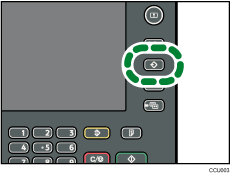
![]() Press [Program as Defaults].
Press [Program as Defaults].
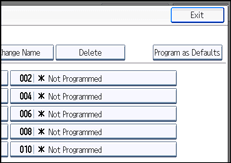
![]() Press [Program].
Press [Program].
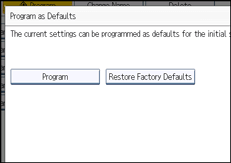
![]() When a confirmation dialog appears, press [Yes].
When a confirmation dialog appears, press [Yes].
The current settings are programmed as defaults. The screen returns to the initial display.
![]()
To restore the factory default settings on the initial display, press [Restore Factory Defaults].
The default settings can be programmed separately for the normal screen and simplified display screens.

