Designate
Use this function to have certain pages of your original copied onto designation sheets or to insert a designation sheet for each page specified.
Copy
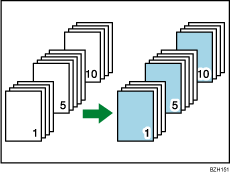
Blank
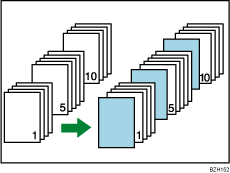
![]()
You cannot specify the bypass tray as the Main Sheet Tray.
Before using this function, select the tray for designation sheets under Slip Sheet Tray in User Tools. For details, see “System Settings”, Network and System Settings Reference.
![]() Press [Cover/Slip Sheet].
Press [Cover/Slip Sheet].
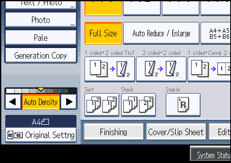
![]() Press [Designate / Chapter].
Press [Designate / Chapter].
![]() Select [Designate: Copy] or [Designate: Blank].
Select [Designate: Copy] or [Designate: Blank].
![]() Press the key to select the chapter number.
Press the key to select the chapter number.
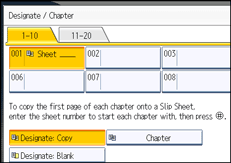
To select pages 11 to 20 (chapter), press [11-20].
![]() Enter the page location of the first page of the chapter with the number keys, and then press the [
Enter the page location of the first page of the chapter with the number keys, and then press the [![]() ] key.
] key.
![]() To specify another page location, repeat steps 3 to 5.
To specify another page location, repeat steps 3 to 5.
Up to 20 locations can be specified.
![]() Select the main sheet tray that contains the paper to copy the originals.
Select the main sheet tray that contains the paper to copy the originals.
![]() Press [OK] twice.
Press [OK] twice.
![]()
To change the value you entered, press the key you want to change, and then enter a new value.
The designation sheets should be the same size as the main sheets.
If you select [Designate: Blank], the specified pages will be excluded from the copy count.
When Duplex (1 Sided
 2 Sided) has been selected, specified pages will always be copied on the front of copies in the same way as in Chapters mode.
2 Sided) has been selected, specified pages will always be copied on the front of copies in the same way as in Chapters mode.

