User Stamp
Copies a scanned image as a stamp.
Letters or images you use frequently can be registered.
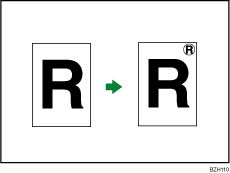
![]()
You have to register a user stamp before using this function. For details, see “Registering a user stamp”.
You cannot use the bypass tray with this function.
Only one message can be stamped each time.
Stamp position and original orientation
The user stamp positions differ according to the orientation in which you place the originals.
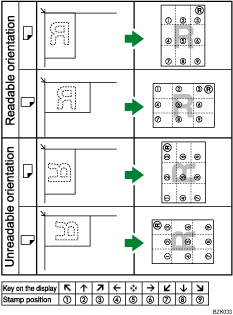
![]() Press [Edit / Stamp].
Press [Edit / Stamp].
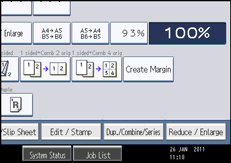
![]() Press [Stamp].
Press [Stamp].
![]() Press [User Stamp].
Press [User Stamp].
![]() Select the stamp you require.
Select the stamp you require.
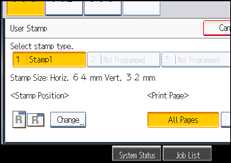
You can change the stamp position.
![]() Press [All Pages] or [1st Page Only] to select the print page.
Press [All Pages] or [1st Page Only] to select the print page.
![]() After making all settings, press [OK].
After making all settings, press [OK].
![]() Press [OK].
Press [OK].
![]()
You can change the settings for User Stamp under Stamp in User Tools. For details about Stamp, see “Stamp”.

