


  |  | ||
On the printer's control panel, press [Prt.Jobs].
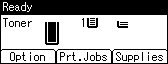
Select [Hold Print Jobs] using the [![]() ] or [
] or [![]() ] key, and then press [Job List].
] key, and then press [Job List].
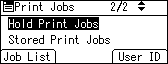
Depending on the security settings, certain print jobs may not be displayed.
You can print files also by pressing [User ID].
Select the file you want to print using the [![]() ] or [
] or [![]() ] key, and then press [Print].
] key, and then press [Print].
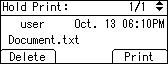
Press [Print].
To cancel printing, press [Cancel].
![]()
When printing is completed, the stored file will be deleted.
To stop printing after printing has started, press the [Job Reset] key. The file will be deleted.
For details about setting printer drivers, see the printer driver Help. You can also print or delete a Hold Print file from Web Image Monitor. For details, see Web Image Monitor Help.
For details about [User ID], see Printing from the User ID Screen.