


  |  | ||
On the printer's control panel, press [Prt.Jobs].
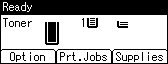
Select [Locked Print Jobs] using the [![]() ] or [
] or [![]() ] key, and then press [Job List].
] key, and then press [Job List].
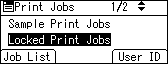
Depending on the security settings, certain print jobs may not be displayed.
You can print files also by pressing [User ID].
Select the file you want to print using the [![]() ] or [
] or [![]() ] key, and then press [Print].
] key, and then press [Print].
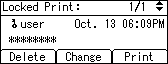
Enter the password, and then press the [OK] key.
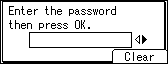
A confirmation screen will appear if the password is not entered correctly. Press [Clear] or the [Clear] key to enter the password again.
If you forget your password, contact your administrator for help.
Press [Print].
To cancel printing, press [Cancel].
![]()
When printing is completed, the stored file will be deleted.
To stop printing after printing has started, press the [Job Reset] key. The file will be deleted.
For details about [User ID], see Printing from the User ID Screen.