


  |  | ||
If you are not satisfied with the Sample printout, you can delete the Sample Print file, revise it and print it again until the settings are suitable.
Press [Prt.Jobs].
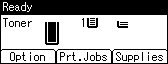
Select [Sample Print Jobs] using the [![]() ] or [
] or [![]() ] key, and then press [Job List].
] key, and then press [Job List].
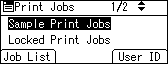
Depending on the security settings, certain print jobs may not be displayed.
Select the file you want to delete using the [![]() ] or [
] or [![]() ] key, and then press [Delete].
] key, and then press [Delete].
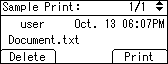
Press [Delete].
To cancel deleting, press [Cancel].