


  |  | ||
Use the following procedure to change the paper size and type specified for a tray and continue printing.
On the warning screen, press [Change].
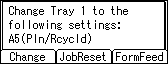
Press the [![]() ] or [
] or [![]() ] key to select the tray whose paper size setting you want to change, and then press the [OK] key.
] key to select the tray whose paper size setting you want to change, and then press the [OK] key.
Select the paper size you want to set using the scroll keys, and then press the [OK] key.
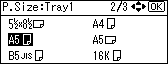
Press the [![]() ] or [
] or [![]() ] key to select the tray whose paper type you want to change, and then press the [OK] key.
] key to select the tray whose paper type you want to change, and then press the [OK] key.
Press the [![]() ] or [
] or [![]() ] key to select the paper type you require, and then press the [OK] key.
] key to select the paper type you require, and then press the [OK] key.
Press the [Escape] key
Printing starts if the selected tray contains paper matching the size and type settings specified in the print job.