Printing on Fixed-Orientation Paper
This section explains how to print on paper whose orientation and printing side are unchangeable (letterhead paper, for example).
When loading paper with a fixed orientation, such as letterhead or letter paper, misprints may occur.
The following table shows the printout result according to the combination of paper feed direction and letterhead settings in the control panel and PCL printer driver.
Paper Orientation |
Paper trays 1-3 |
Bypass Tray |
||
|---|---|---|---|---|
Letterhead Setting [On] |
Letterhead Setting [Off] |
Letterhead Setting [On] |
Letterhead Setting [Off] |
|
1-sided print
|
|
|
|
|
2-sided print
|
|
|
|
|
1-sided print
|
|
|
|
|
2-sided print
|
|
|
|
|
To make sure documents are printed correctly, follow the procedure to configure the print settings.
![]() Press the [Menu] key.
Press the [Menu] key.
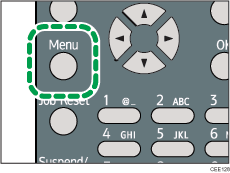
![]() Press the [
Press the [![]() ] or [
] or [![]() ] key to select [Print Settings], and then press the [OK] key.
] key to select [Print Settings], and then press the [OK] key.
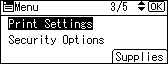
![]() Press the [
Press the [![]() ] or [
] or [![]() ] key to select [Machine Modes], and then press the [OK] key.
] key to select [Machine Modes], and then press the [OK] key.
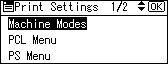
![]() Press the [
Press the [![]() ] or [
] or [![]() ] key to select [Letterhead Setting], and then press the [OK] key.
] key to select [Letterhead Setting], and then press the [OK] key.
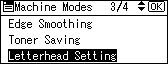
![]() Select one of the following settings, and then press the [OK] key.
Select one of the following settings, and then press the [OK] key.
On (Always) |
The printer always prints on paper that has a fixed orientation |
Auto Detect |
The printer will print on paper that has a fixed orientation only if [Letterhead] or [Preprinted] is specified as the paper type in the printer driver's settings. |
Off |
The printer will print on paper in a fixed orientation, regardless of the specified paper type or the printer driver's settings. |
![]() Press the [Menu] key to return to the initial screen.
Press the [Menu] key to return to the initial screen.

