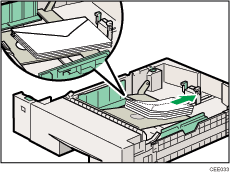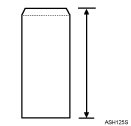Top Page > Hardware Guide > Loading Paper > Supported Paper Types > Envelopes
Envelopes
Paper type setting using the control panel |
The [Menu] key > [Paper Input] > [Paper Type: Tray2] or [Paper Type: Tray3], or [Paper Type: Bypass Tray] > [Envelope] > the [OK] key |
Paper type setting using the printer driver |
[Envelope] |
Supported input tray |
This paper type can be printed only from the tray 2 and tray 3, and bypass tray. To print on envelopes from Tray 2 or Tray 3, use the envelope feeder unit. |
Duplex printing |
Not supported |
Note |
Check there is no air in the envelopes before loading. Load only one size and type of envelope at a time. Some kinds of envelope might cause misfeeds, wrinkles or print poorly. Print quality on envelopes may be uneven if parts of an envelope have differing thicknesses. Print one or two envelopes to check print quality. In a hot and humid environment, the envelope might be output creased or improper printing quality. The number of envelopes that can be printed in one minute is approximately half that of Plain Paper 1. Paper can be loaded only up to the lower of the two paper limit marks of the bypass tray. If printed envelopes come out badly creased, load the envelopes in the opposite direction. Also, configure the printer driver to rotate the print object 180 degrees. Environmental factors can degrade the print quality on both recommend and non-recommended envelopes. Up to 60 envelopes can be loaded on the envelope feeder unit. After printing, envelopes sometimes have creases along their long edges and toner smear on their unprinted sides. Their print images might also be blurred. When printing large, black-solid areas, striping can occur as a result of the envelopes overlapping. If this occurs, use the envelope lever to resolve this problem. For more information about the envelope lever, see Loading Envelopes . .
|

Load envelopes with the print side down in the envelope feeder.
Load envelopes with flaps closed to the left side of the tray. Also, configure the printer driver to rotate the print object 180 degrees.
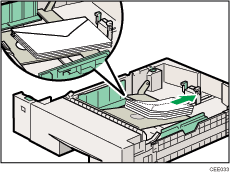
Load envelopes with the print side facing up on the bypass tray.
Load envelopes with flaps closed to the left side of the tray. Also, configure the printer driver to rotate the print object 180 degrees.
To correctly specify the length of an envelope whose flap opens along its short edge, be sure to include the open flap when measuring.
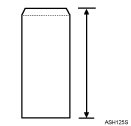
![]()