Attaching the Duplex Unit
![]()
If you attach the duplex unit and the paper feed unit, the paper feed unit must be attached prior to attaching the duplex unit.
Check the printer nameplate to confirm the model code.
![]() Check the contents of the box for the following items:
Check the contents of the box for the following items:
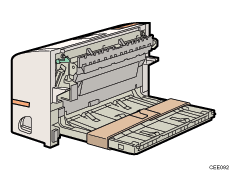
![]() Turn off power to the printer, and then unplug the power cable.
Turn off power to the printer, and then unplug the power cable.
![]() Remove the adhesive tape and paper.
Remove the adhesive tape and paper.
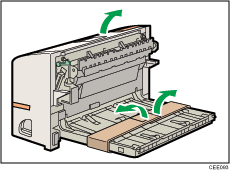
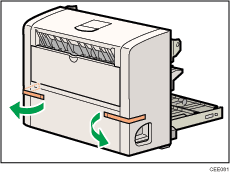
![]() Open the rear cover.
Open the rear cover.

![]() Lower the rear cover until it is horizontal, and then pull it away.
Lower the rear cover until it is horizontal, and then pull it away.

Proceed to step 7 if the paper tray cover is not installed.
![]() Pull the bottom of the paper tray cover (
Pull the bottom of the paper tray cover (![]() ) up slightly, and then remove the paper tray cover (
) up slightly, and then remove the paper tray cover (![]() ), in the order shown in the illustration.
), in the order shown in the illustration.
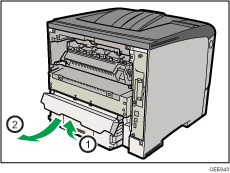
![]() Push in the duplex unit along the rails at the back of the printer.
Push in the duplex unit along the rails at the back of the printer.
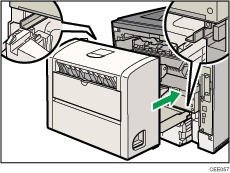
![]() Push the duplex unit securely into the printer.
Push the duplex unit securely into the printer.
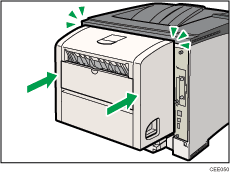
![]()
After finishing installation, you can check whether the duplex unit is properly installed by printing the configuration page from the [List/Test Print] menu. If it is installed properly, you will see "Duplex Unit" as " Attached Equipment " on the configuration page.
If the duplex unit is not installed properly, repeat the procedure from the start. If you cannot install it properly even after reinstallation, contact your sales or service representative.
If the printing position is not correct, adjust the registration of the trays. For more information about adjusting the registration of the trays, see Adjusting Printing Position
 .
.When the duplex unit is installed, the rear cover is no longer required. However, we recommend you keep the cover for future use.
For details on printing the configuration page, see Test Printing
 .
.

