How to Enter Characters
Use the following procedure to enter text in the text input screen. ("User#2" is the text entered in this example.)
![]() Press [ab/AB/12] to change the input mode to uppercase.
Press [ab/AB/12] to change the input mode to uppercase.
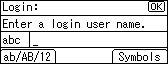
![]() Press the [8 TUV] two more times, and then press the [
Press the [8 TUV] two more times, and then press the [![]() ] key. A letter "U" is entered.
] key. A letter "U" is entered.
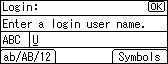
![]() Press [ab/AB/12] two more times to change the input mode to lowercase.
Press [ab/AB/12] two more times to change the input mode to lowercase.
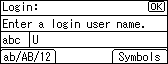
![]() Press the [7 PQRS] key four times, and then press the [
Press the [7 PQRS] key four times, and then press the [![]() ] key. A letter "s" is entered.
] key. A letter "s" is entered.
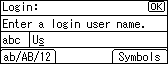
![]() Press the [3 DEF] two more times, and then press the [
Press the [3 DEF] two more times, and then press the [![]() ] key. A letter "e" is entered.
] key. A letter "e" is entered.

![]() Press the [7 PQRS] key three times, and then press the [
Press the [7 PQRS] key three times, and then press the [![]() ] key. A letter "r" is entered.
] key. A letter "r" is entered.
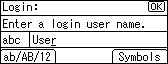
![]() Press [Symbols] to display a list of the symbols you can enter.
Press [Symbols] to display a list of the symbols you can enter.
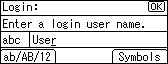
![]() Use the scroll keys to select "#", and then press the [OK] key.
Use the scroll keys to select "#", and then press the [OK] key.
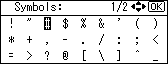
The list of symbols disappears and a "#" symbol is entered.
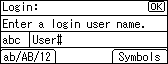
![]() Press [ab/AB/12] two more times to change the input mode to numeric.
Press [ab/AB/12] two more times to change the input mode to numeric.
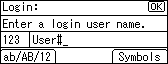
![]() Press the [2 ABC] key. A number "2" is entered.
Press the [2 ABC] key. A number "2" is entered.
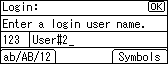
![]() Press the [OK] key to proceed to the next menu.
Press the [OK] key to proceed to the next menu.

