Exterior: Front View
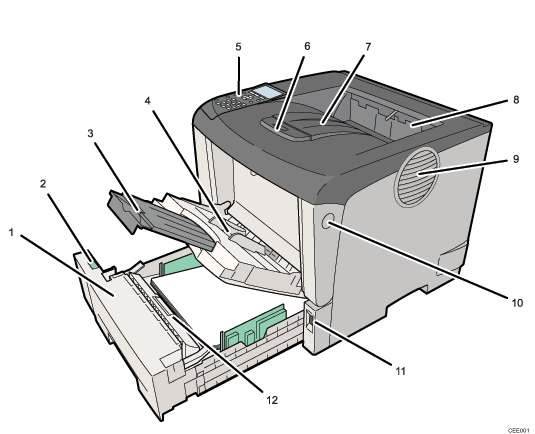
Standard Paper Feed Tray (Tray 1)
Up to 500 sheets of plain paper can be loaded.
Paper Size Dial
Adjust this dial according to the size and feed direction of the paper loaded in the paper tray.
Bypass Tray Extension
Pull this out when loading a sheet that is longer than B5
 on the Bypass Tray.
on the Bypass Tray.Bypass Tray
Up to 100 sheets of plain paper can be loaded.
Control Panel
Contains keys for printer control and a display that shows the printer status.
Tray Extension
Pull this out if the paper you are loading is longer than B5.
Standard Tray
Prints are delivered here printed side facing down.
Paper Exit Cover
Open this cover to remove jammed paper.
Vents
To prevent overheating, heat from internal components is released through these vents. Malfunctions and failure can result if these vents are blocked or obstructed.
Front Cover Release Button
Press this to open the front cover.
Power Switch
Press this to turn the printer's power on and off.
Friction Pad
This ensures only one sheet of paper is fed in at a time. If multi-sheet feeds occur, clean the friction pad carefully. If the message “Replacmnt Requrd:Maint. Kit” is displayed, replace the friction pad with a new one.

