Uninstall Screen
This section explains the various items on the Uninstall screen.
This screen allows you to uninstall extended features.
For details about operations you can perform using this screen, see "Uninstall".
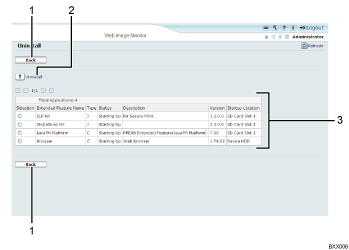
[Back]
Click this to return to [Configuration] menu of Web Image Monitor.
[Uninstall]
If you click [Uninstall], the extended features selected in the Extended Features list will be uninstalled.
Extended feature list
Displays a list of installed extended features.
Selection
Click the radio button(s) of the extended feature that you want to uninstall, and then click [Uninstall] to begin the uninstall process.
Extended Feature Name
Displays the names of extended features.
Type
Displays the types of extended features. For details, see "Types of Extended Features".
Status
Displays the status of extended features.
Starting Up
Extended features are activated.
Stop
Extended features are deactivated.
Suspend
Only Type-J*1 extended features are displayed.
Extended features are activated but are in standby status.
Waiting
Only Type-C*2 extended features are displayed.
Extended features are activated once the device is rebooted.
Ending
Only Type-C*2 extended features are displayed.
Extended features are shut down once the device is rebooted.
*1 Embedded Software Architecture Application Java language version
*2 Embedded Software Architecture Application C language version
Description
Displays brief summaries of the extended features.
Version
Displays the versions of extended features.
Startup Location
Displays the locations where extended features are installed.
![]()
To set [Uninstall], you must login as an administrator. For details, see "Logging in as an Administrator".

