


  |  | ||
When copying onto tab stock, select the type and size of paper.
![]()
The Duplex function cannot be performed on tab stock. If [1 Sided ![]() 2 Sided] is selected, cancel the setting.
2 Sided] is selected, cancel the setting.
Tab stock is fed starting from the top tab.
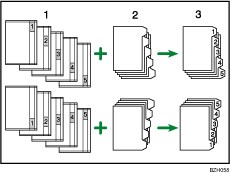
Originals
Tab Stock
Copies
Place the tab stock print side up on the multi bypass tray (tray 6).
While pinching the release lever, adjust the side fences to the size of the paper.
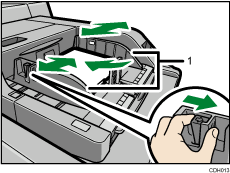
Side fences
Attach the tab fence to the end fence.
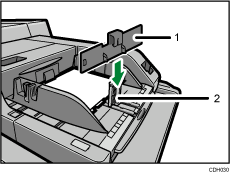
Tab fence
End fence
Set the end fence.
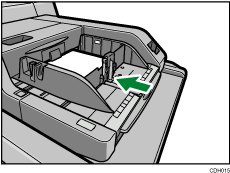
Press the elevator switch on the multi bypass tray (tray 6).
Select the multi bypass tray (tray 6) on the control panel.
Press the [![]() ] key.
] key.
Press [Tab Stock] under Special Paper.
Specify the shift value using [![]() ] or [
] or [![]() ] under Tab Position Shift.
] under Tab Position Shift.
Select the paper weight.
Select the paper size.
Press [OK] twice.
Place originals, and then press the [Start] key.
![]()
For details about how to load tab stock in paper trays, see Copying onto Tab Stock.
Load tab stock so that it will be fed from the side without the tab first.