


  |  | ||
When copying onto OHP transparencies or translucent paper, select the type and size of paper.
![]()
We recommend that you use specified OHP transparencies.
Do not use colour OHP transparencies that are coated with materials that might melt.
OHP transparencies must be loaded face-up in the tray.
When copying onto OHP transparencies, remove copied sheets one by one.
The Duplex function cannot be performed on OHP transparencies and translucent paper. If [1 Sided ![]() 2 Sided] is selected, cancel the setting.
2 Sided] is selected, cancel the setting.
Place paper print side up on the multi bypass tray (tray 6).
While pinching the release lever, adjust the side fences to the size of the paper.
Set the end fence, and then press the elevator switch on the multi bypass tray (tray 6).
Select the multi bypass tray (tray 6) on the control panel.
Press the [![]() ] key.
] key.
Select the paper type ([OHP (Transparency)] or [Translucent Paper]) in Special Paper.
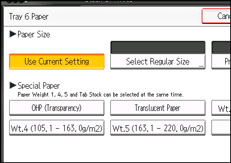
Specify the paper size, and then press [OK].
Place the originals, and then press the [Start] key.
![]()
To prevent multiple sheets from being fed at once, fan paper before placing it on the tray.