General Features
This section describes the user tools in the General Features menu under System Settings.
Program / Change / Delete User Text
You can register text phrases you often use when specifying settings, such as ".com" and "Regards".
You can register up to 40 entries.
Program / Change
Press the [User Tools] key.
Press [System Settings].
Check that [General Features] is selected.
Press [Program / Change / Delete User Text].
Check that [Program / Change] is selected.
Select the user text you want to change.
To program new user text, press [*Not Programmed].
Enter the user text, and then press [OK].
Enter the user text using up to 80 characters.
Press [Exit].
Press the [User Tools] key.
Delete
Press the [User Tools] key.
Press [System Settings].
Check that [General Features] is selected.
Press [Program / Change / Delete User Text].
Press [Delete].
Select the user text you want to delete.
Press [Yes].
Press [Exit].
Press the [User Tools] key.
Panel Key Sound
The beeper (key tone) sounds when a key is pressed.
Default: [Medium]
Warm-up Beeper (copier/Document Server)
You can have the beeper sound when the machine becomes ready to copy after leaving Energy Saver mode, or when the power is turned on.
Default: [On]
If the Panel Key Sound setting is [Off], the beeper does not sound, whatever the Warm-up Beeper setting.
Copy Count Display (copier/Document Server)
The copy counter can be set to show the number of copies made (count up) or the number of copies yet to be made (count down).
Default: [Up]
Function Priority
Specify the mode to be displayed immediately after the operation switch is turned on, or when System Reset mode is turned on.
Default: [Copier]
Print Priority
Print Priority is given to the mode selected.
Default: [Display Mode]
Function Reset Timer
You can set the length of time the machine waits before changing modes when using the multi-access function.
This is useful if you are making many copies and have to change settings for each copy. If you set a longer reset period, you can prevent interruption from other functions.
Default: [Set Time], [3 second(s)]
When you select [Set Time], enter the time (3-30 seconds, in 1 second increments) using the number keys.
The Function Reset Timer setting is ignored if [Interleave] or [Job Order] is set for Print Priority.
Time Interval between Printing Jobs
Specify interval time after printing is completed until starting the next printing.
Default: [Set Time], [3 second(s)]
By selecting [Set Time], you can specify an interval time between 0 and 999 seconds.
Screen Colour Setting
You can select the screen color among from five types.
Default: [Grey Type]
Output: Copier
Specify a tray to which documents are delivered.
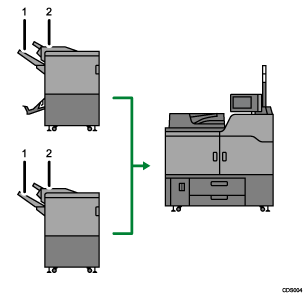
Finisher Shift Tray
Finisher Upper Tray
Default: [Finisher Upper Tray]
Output: Document Server
Specify a tray to which documents are delivered.
Default: [Finisher Upper Tray]
Output: Printer
Specify a tray to which documents are delivered.
Default: [Finisher Upper Tray]
Paper Tray Priority: Copier (copier/Document Server)
Specify the tray to supply paper for output.
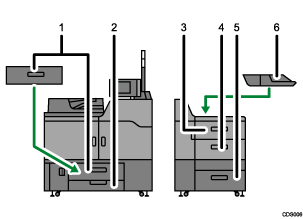
Tray 1
Tray 2
Tray 3
Tray 4
Tray 5
Tray 6
Default: [Tray 1]
Paper Tray Priority: Printer
Specify a tray to supply paper for output.
Default: [Tray 1]
Key Repeat
You can enable or disable repetition of an operation if a key on the screen or control panel is pressed continuously.
Default: [Normal]
ADF Original Table Elevation
Set when to raise the ADF plate after placing originals on the Auto Document Feeder (ADF).
Default: [When Original is Set]
System Status/Job List Display Time
Specify how long to display the System Status and Job List display for.
Default: [On], [15 second(s)]
By selecting [On], you can specify a display time between 10 and 999 seconds.
Interleave Print
You can set the timing for changing modes when Print Priority has been set to [Interleave].
Default: [10 sheet(s)]
You can set the number from 1 to 20 sheets using the number keys.
Status Indicator
You can specify whether the status indicator shows the machine status or not.
Default: [On]
Z-fold Position
If you specify Z-folding, set the fold-back position in 1 mm (0.04 inch) increments. The setting ranges of the folding position for each paper size are shown below:
A3: 2 - 25 mm (0.08 - 1.00 inch)
B4 JIS: 2 - 17 mm (0.08 - 0.68 inch)
A4: 2 - 17 mm (0.08 - 0.68 inch)
11 × 17: 2 - 20 mm (0.08 - 0.80 inch)
81/2 × 14: 2 - 17 mm (0.08 - 0.68 inch)
81/2 × 11: 2 - 17 mm (0.08 - 0.68 inch)
Others: 2 - 17 mm (0.08 - 0.68 inch)
Default: [2 mm]/[0.08 inch]
This setting appears only when the multi-folding unit is installed.
Half Fold Position
If you specify half folding, set the fold-back position in 1 mm (0.04 inch) increments. Specify this separately for single-sheet fold and multi-sheet fold. You can adjust the position to between ![]() 10 and
10 and ![]() 10 mm (
10 mm (![]() 0.40 and
0.40 and ![]() 0.40 inch).
0.40 inch).
Default: [0 mm]/[0.00 inch]
This setting appears only when the multi-folding unit is installed.
Letter Fold-out Position
If you specify letter fold-out folding, set the fold-back position in 1 mm (0.04 inch) increments. Specify this for single-sheet fold. It is not possible to apply multi-sheet fold. You can adjust the position to between ![]() 10 and
10 and ![]() 10 mm (
10 mm (![]() 0.40 and
0.40 and ![]() 0.40 inch).
0.40 inch).
Default: [4 mm]/[0.16 inch]
This setting appears only when the multi-folding unit is installed.
Letter Fold-in Position
If you specify letter fold-in folding, set the fold-back position in 1 mm (0.04 inch) increments. Specify this separately for single-sheet fold and multi-sheet fold. You can adjust the position to between 2 and 7 mm (0.08 and 0.28 inch).
Default: [4 mm]/[0.16 inch]
This setting appears only when the multi-folding unit is installed.
Double Parallel Fold Position
If you specify double parallel folding, set the fold-back position in 1 mm (0.04 inch) increments. You can adjust the position to between ![]() 10 and
10 and ![]() 10 mm (
10 mm (![]() 0.40 and
0.40 and ![]() 0.40 inch).
0.40 inch).
Default: [0 mm]/[0.00 inch]
This setting appears only when the multi-folding unit is installed.
Gate Fold Position
If you specify gate folding, set the fold-back position in 1 mm (0.04 inch) increments. You can adjust the position to between 2 and 12 mm (0.08 and 0.48 inch).
Default: [4 mm]/[0.16 inch]
This setting appears only when the multi-folding unit is installed.
![]()
For details on how to access System Settings, see Accessing User Tools
 .
.

