Changing an SMB Folder
![]() Press the [User Tools] key.
Press the [User Tools] key.
![]() Press [System Settings].
Press [System Settings].
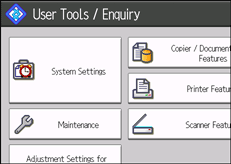
![]() Press [Administrator Tools].
Press [Administrator Tools].
![]() Press [Address Book Management].
Press [Address Book Management].
![]() Check that [Program / Change] is selected.
Check that [Program / Change] is selected.
![]() Select the name whose folder you want to change.
Select the name whose folder you want to change.
Press the name key, or enter the registered number using the number keys.
You can search by the registered name, user code, e-mail address, or folder name.
![]() Press [Folder].
Press [Folder].
![]() Select the items you want to change.
Select the items you want to change.
When specifying a folder, enter the path directly or select it by referencing the network. For more information, see Locating the SMB folder manually![]() and Locating the SMB folder using Browse Network
and Locating the SMB folder using Browse Network![]() .
.
![]() Press [Connection Test] to check the path is set correctly.
Press [Connection Test] to check the path is set correctly.
![]() Press [Exit].
Press [Exit].
![]() Press [OK].
Press [OK].
![]() Press [Exit].
Press [Exit].
![]() Press the [User Tools] key.
Press the [User Tools] key.
![]()
To change the name, key display and title, see Registering Names
 .
.If the connection test fails, check the settings, and then try again.
If a security-related service such as a firewall is enabled on your computer, you may be unable to send scan files to folders. If this happens, exempt NetBIOS or the machine's IP address from firewall protection. For details about specifying the setting, see Windows help or contact the vendor of the software, such as the firewall.

