Loading Paper into Tray 1 (Tandem Tray)
![]()
When paper loaded in the right side of tray 1 runs out, paper on the left is automatically shifted to the right. Do not pull out tray 1 while the tray is moving paper; wait until sounds stop coming from the tray.
If tray 1 is closed too quickly, the paper in the tray may force the right tray's side fence to slip out of place. If the paper misfeeds because of this, open the tray, adjust the fence, and close the tray slowly.
For the right stack, align the right edge of the copy paper with the right edge of the tray. For the left stack, align the left edge of the copy paper to the left edge of the tray.
Tray 1 can hold 81/2 × 11
 paper only. If you want to print on A4
paper only. If you want to print on A4 from tray 1, contact your service representative.
from tray 1, contact your service representative.
![]() Carefully pull out the paper tray until it stops.
Carefully pull out the paper tray until it stops.
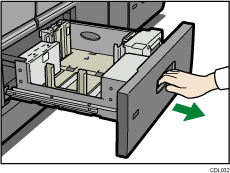
![]() Square the paper and load it print side down.
Square the paper and load it print side down.
Do not stack paper over the limit mark.
Whole tray pulled out
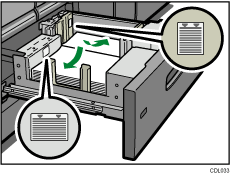
Left half of the tray pulled out
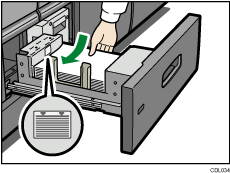
![]() Carefully push the paper tray fully in.
Carefully push the paper tray fully in.
![]()
You can load paper even while making copies from tray 1. You can pull out the left half of the tray while copying is in.
Load the same size and orientation paper in the other half of the tray.
Each tray can hold up to 1,000 sheets of paper.

