Control Panel
![]()
Do not turn off the main power switch while the operation switch indicator is lit or blinking. Doing so may damage the hard disk.
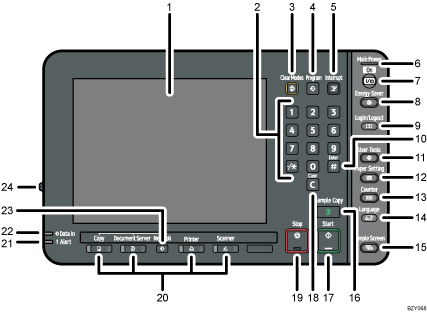
Display panel
Displays keys for each function, operation status, or messages. See Display Panel
 .
.Number keys
Use to enter the numbers for copies and data for the selected function.
[Clear Modes] key
Press to clear the current settings.
[Program] key (copier, Document Server, and scanner mode)
Press to register frequently used settings, or to recall registered settings.
See “Registering Frequently Used Functions” and “Registering Frequently Used Functions for Printing Stored Documents from the Document Server”, Copy and Document Server Reference

 .
.See “Registering Frequently Used Settings”, Scanner Reference
 .
.Press to program defaults for the initial display when modes are cleared or reset, or immediately after the operation switch is turned on.
See “Changing the Default Functions of the Copy's Initial Display”, Copy and Document Server Reference

 .
.See “Changing the Default Functions of the Scanner's Initial Display”, Scanner Reference
 .
.
[Interrupt] key
Press to make interrupt copies. See “Interrupt Copy”, Copy and Document Server Reference

 .
.Main power indicator
The main power indicator goes on when you turn on the main power switch.
Operation switch
Press to turn the power on (the operation switch indicator will light up). To turn the power off, press this switch again (the operation switch indicator goes off).
[Energy Saver] key
Press to switch to and from Energy Saver mode. See Saving Energy
 .
.[Login/Logout] key
Press to log in or log out.
[
 ] key (Enter key)
] key (Enter key)Press to confirm values entered or items specified.
[User Tools] key
Press to change the default settings to meet your requirements. See “Accessing User Tools”, Network and System Settings Reference
 .
.[Paper Setting] key
Specify settings for the paper tray. See Paper Settings Reference

 .
.[Counter] key
Press to check or print the counter value. See Counter
 .
.[Language] key
Press to change the language of the display. See Changing the Display Language
 .
.[Simple Screen] key
Press to switch to the simple screen. See Simple Screen
 .
.[Sample Copy] key
Press to make a single set of copies to check for print quality before making multiple sets. See “Sample Copy”, Copy and Document Server Reference

 .
.[Start] key
Press to start copying, scanning, or sending.
[Clear] key
Press to delete an entered number.
[Stop] key
Press to stop a job in progress.
This key does not function when the machine is in the printer mode.
Function keys
Press to display the operation screen of one of the following functions: copy, Document Server, printer, or scanner.
The indicator to the left of the key whose function you selected lights up. See Changing Modes
 .
.If an error occurs, the indicator to the right side of the function key lights up. Press the function key to change the display, and then follow the instructions that appear.
Alert indicator
Lights continuously if an error has occurred.
Data In indicator (printer mode)
Flashes when the machine is receiving print jobs from a computer.
[New Job] key
Use this key to set up the next copy job while a copy job or storing data in the Document Server is in progress.
Screen contrast slider
Adjusts display panel brightness.

