Designate
Use this function to have certain pages of your original copied onto designation sheets or to insert a designation sheet for each page specified.
Copy
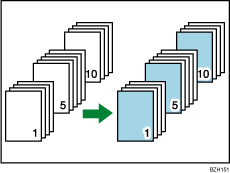
Blank
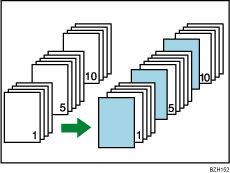
![]()
Before using this function, select the tray for designation sheets under Designation Sheet 1
 8 in Tray Paper Settings. For details, see “Changing Tray Paper Settings”, Paper Settings Reference
8 in Tray Paper Settings. For details, see “Changing Tray Paper Settings”, Paper Settings Reference
 .
.
![]() Press [Cover/ Slip Sheet].
Press [Cover/ Slip Sheet].
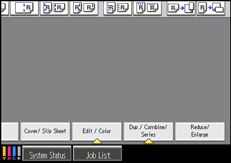
![]() Press [Designate / Chapter].
Press [Designate / Chapter].
![]() Select [Designate: Copy] or [Designate: Blank].
Select [Designate: Copy] or [Designate: Blank].
![]() Press the key to select the chapter number.
Press the key to select the chapter number.
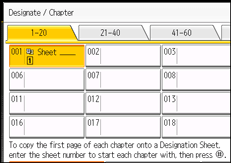
To select pages 21 to 40 (chapter), press [21-40].
![]() Select the designation sheet tray that contains the paper for the designation sheets.
Select the designation sheet tray that contains the paper for the designation sheets.
![]() Enter the page location of the first page of the chapter with the number keys, and then press the [
Enter the page location of the first page of the chapter with the number keys, and then press the [![]() ] key.
] key.
![]() To specify another page location, repeat steps 3 to 6.
To specify another page location, repeat steps 3 to 6.
Up to 100 locations can be specified.
![]() Select the main sheet tray that contains the paper to copy the originals.
Select the main sheet tray that contains the paper to copy the originals.
![]() After making all settings, press [OK] twice.
After making all settings, press [OK] twice.
![]()
To change the value you entered, press the key you want to change, and then enter a new value.
When placing the designation sheets in the multi bypass tray (tray 6), it should be the same size and orientation as the main sheets.
When Duplex (1 Sided
 2 Sided) has been selected, specified pages will always be copied on the front of copies in the same way as in Chapters mode.
2 Sided) has been selected, specified pages will always be copied on the front of copies in the same way as in Chapters mode.If you select [Designate: Blank], the specified pages will be excluded from the copy count.

