Stamp Text
You can stamp text on copies up to 64 letters.
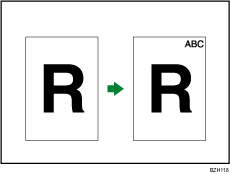
Stamp position and original orientation
The stamp positions differ according to the orientation in which you place the originals.
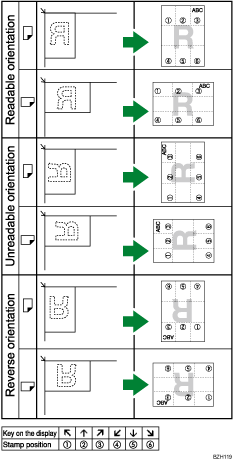
![]() Press [Stamp].
Press [Stamp].

![]() Press [Stamp Text].
Press [Stamp Text].
![]() Press [Change Text].
Press [Change Text].
![]() Enter stamp text, and then press [OK].
Enter stamp text, and then press [OK].
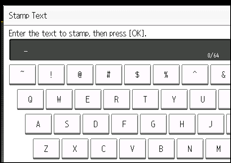
You can change the stamp color and position.
![]() Press [All Pages] or [1st Page Only] to select the print page.
Press [All Pages] or [1st Page Only] to select the print page.
![]() After making all settings, press [OK].
After making all settings, press [OK].
![]() Press [OK].
Press [OK].
![]()
The default color is black.
When the Full Color is selected, the full color counter will advance by “1”.
If the main power is turned off, the text is cleared. To save the typed text, you can register them in a program. For details about Program, see Registering Frequently Used Functions
 .
.You can change the settings for Stamp Text under Stamp in User Tools. For details about Stamp, see Stamp
 .
.Depending on the stamp position, parts of the text might not be copied.

