Adjusting colors based on the selected color
![]() Press [Edit / Color].
Press [Edit / Color].
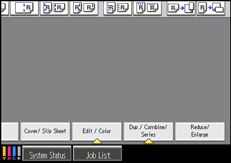
![]() Press [Color], and then press [User Color].
Press [Color], and then press [User Color].
![]() Press [Program], and then select the number (01
Press [Program], and then select the number (01 ![]() 15) for the color you want to register.
15) for the color you want to register.
![]() Select the color to be used as base color from the basic and user colors.
Select the color to be used as base color from the basic and user colors.
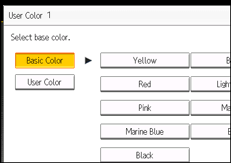
To select user color, press [User Color], and then select the color.
![]() Select the color whose density is to be specified, and then specify the density in percentages using [
Select the color whose density is to be specified, and then specify the density in percentages using [![]() ] or [
] or [![]() ].
].
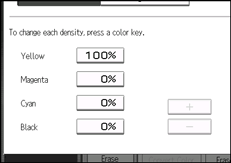
You can also specify the density by pressing [Adjust with Number Keys].
![]() Check the settings, and then press [OK].
Check the settings, and then press [OK].
![]() Press [OK] twice.
Press [OK] twice.
![]()
Selecting a user color key that is indicated by a solid line will change (overwrite) the contents of that color.

