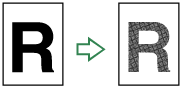When You Cannot Make Clear Copies
This section describes likely causes of and possible solutions for unclear copies.
Problem |
Cause |
Solution |
|---|---|---|
Copies appear dirty. |
Image density is too high. |
Adjust the image density settings. See "Adjusting Copy Image Density", Copy Reference |
Copies contain blots or are patchy. |
The machine is not on a level surface. |
Place the machine on a stable and level surface. Make sure the machine's environment meets requirements. See "Where to Put Your Machine", About This Machine |
Copies contain blots or are patchy. |
The paper is creased, curled, or has blemishes. |
Smooth out the wrinkles from the paper, or replace it. See "Recommended Paper Sizes and Types" and "Unusable Paper", About This Machine |
Copies contain blots or are patchy. |
Image density is too light. |
Adjust the image density. See "Adjusting Copy Image Density", Copy Reference |
Copies contain blots or are patchy. |
The paper is damp. |
Use paper that has been stored in the recommended temperature and humidity condition. See "Paper Storage", About This Machine |
Copies are too dark or too light. |
The correct paper type settings are not made. |
Check the paper loaded on the paper tray or bypass tray matches the paper type set on the display panel. See "Recommended Paper Sizes and Types", About This Machine |
Copies are too dark or too light. |
The image was not printed on a suitable surface. |
Before printing on special paper, check its surface carefully. Printing on non-print surfaces reduces print quality and can damage the machine's internal components. See "Recommended Paper Sizes and Types" and "Unusable Paper", About This Machine |
Copies are dirty. |
Use of non-recommended toner can result in loss of print quality and other problems. |
Use manufacturer-genuine toner. Contact your service representative. |
The reverse side of an original image is copied. |
Image density is too high. |
Adjust the image density settings. See "Adjusting Copy Image Density", Copy Reference |
A shadow appears on copies if you use pasted originals. |
Image density is too high. |
|
The same copy area is dirty whenever making copies. |
The exposure glass, scanning glass, or ADF is dirty. |
Clean them. See "Maintaining Your Machine", About This Machine |
Copies are too light. |
Image density is too light. |
Adjust the image density settings. See "Adjusting Copy Image Density", Copy Reference |
Copies are too light. |
A light copy may result when you use damp or rough grain paper. |
Use recommended paper only and be sure its storage environment meets the recommended temperature and humidity conditions. For details about recommended paper and the proper way to store it, see "Recommended Paper Sizes and Types" and "Paper Storage", About This Machine |
Copies are too light. |
The toner bottle is almost empty. |
Add toner. See "Adding Toner", About This Machine |
Parts of images are not copied. |
The original is not set correctly. |
Set originals correctly. See "Placing Originals", Copy Reference |
Parts of images are not copied. |
The correct paper size is not selected. |
Select the proper paper size. |
Images appear only partially. |
The paper is damp. |
|
White lines appear. |
The exposure glass or scanning glass is dirty. |
Clean them. See "Maintaining Your Machine", About This Machine |
Copies are blank. |
The original is not set correctly. |
When using the exposure glass, face the originals down. When using the ADF, face them up. See "Placing Originals", Copy Reference |
A moiré pattern is produced on copies.
|
Your original has a dot pattern image or many lines. |
Place the original on the exposure glass at a slight angle. |
Black spots appear on the copy of a photographic print. |
Because of high humidity, the photographic print has stuck to the exposure glass. |
Place the print on the exposure glass in either of the following ways:
|