Registering a Directly-Entered Destination in the Address Book
This section explains how to register a directly-entered destination in the machine's address book. You can also register a destination selected from the LDAP server.
![]() Press the [Check Destination] key.
Press the [Check Destination] key.
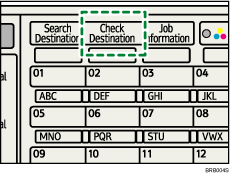
The illustration is an example. The actual appearance may be different.
![]() Press the [
Press the [![]() ] or [
] or [![]() ] key to display the destination you want to register, and then press [Program].
] key to display the destination you want to register, and then press [Program].
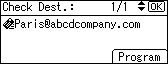
![]() Enter the name, and then press the [OK] key
Enter the name, and then press the [OK] key
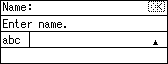
![]() Press [Details] and [Reg. No.] to specify registration information. After you have made all settings, press the [OK] key.
Press [Details] and [Reg. No.] to specify registration information. After you have made all settings, press the [OK] key.
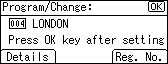
For details about specifying registration information, see "Registering Addresses and Users for Facsimile/Scanner Functions", Network and System Settings Guide.
![]() Press the [Escape] key
Press the [Escape] key
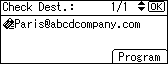
![]()
Depending on the security settings, [Program] may not appear. In such case, you cannot complete the registration.
To register in the machine's address book a destination searched for and selected from the LDAP server, display the destination, and then press [Program].

