PDF Security Permissions
Set a Master Password to restrict unauthorized printing, changing, copying, or extracting of a PDF file's content.
Only users who have the Master Password can reset or change these restrictions.
![]()
Encryption is possible only for scan files sent by e-mail or Scan to Folder.
You cannot reset or change a file's restriction setting without the Master Password. Make sure you do not forget the Master Password.
![]() Press [Options].
Press [Options].
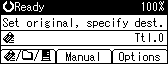
![]() Press the [
Press the [![]() ] or [
] or [![]() ] key to select [PDF Security Permissions], and then press the [OK] key.
] key to select [PDF Security Permissions], and then press the [OK] key.
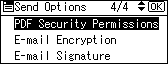
![]() Select [Master Password], and then press the [OK] key.
Select [Master Password], and then press the [OK] key.
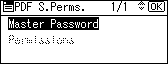
![]() Select [On], and then press the [OK] key.
Select [On], and then press the [OK] key.
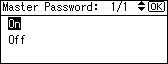
The password entry screen appears.
![]() Enter a password, and then press the [OK] key.
Enter a password, and then press the [OK] key.
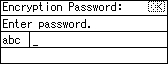
The password entered here will be required to change the security settings of the PDF file.
![]() Enter the password again, and then press the [OK] key.
Enter the password again, and then press the [OK] key.
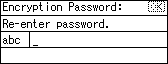
"Programmed" appears, and then the PDF Security Permissions screen reappears.
![]() Select [Permissions], and then press the [OK] key.
Select [Permissions], and then press the [OK] key.
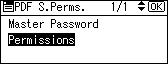
![]() Change the PDF security settings.
Change the PDF security settings.
You can specify the following security settings:
Print permission: [Prohibit], [Permit All] and [Permit Low Resolution Only].
Changing permission: [Prohibit] or [Permit].
Copying or extracting content permission: [Prohibit] or [Permit].
The following is a procedure to prohibit printing of scanned PDF files.
![]() Select [Print], and then press the [OK] key.
Select [Print], and then press the [OK] key.
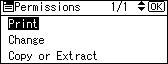
![]() Select [Prohibit], and then press the [OK] key.
Select [Prohibit], and then press the [OK] key.
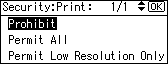
"Programmed" appears, and then the Permissions screen reappears.
You can apply multiple security settings to a PDF file.
![]() Press the [Escape] key three times.
Press the [Escape] key three times.
![]()
The Master Password must be different from the Encryption Password.
You can enter up to 32 alphanumeric characters for a Master Password.
If [40 bit] is selected as the PDF encryption level, you cannot select [Permit Low Resolution Only] as the print permission.

