Entering the path to an FTP server manually
You can enter the path to an FTP server manually.
![]() Press [Dest.:].
Press [Dest.:].
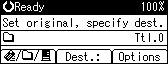
![]() Select [FTP], and then press the [OK] key.
Select [FTP], and then press the [OK] key.
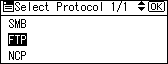
![]() Enter the FTP server name, and then press the [OK] key.
Enter the FTP server name, and then press the [OK] key.
Instead of specifying the destination using its server name, you can also use its IPv4 address.
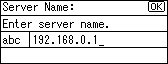
![]() If you change the port number specified under [System Settings], enter a new number using the number keys, and then press the [OK] key.
If you change the port number specified under [System Settings], enter a new number using the number keys, and then press the [OK] key.
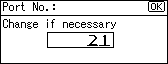
![]() Enter the user name, and then press the [OK] key.
Enter the user name, and then press the [OK] key.
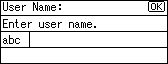
![]() Enter the password, and then press the [OK] key.
Enter the password, and then press the [OK] key.
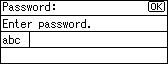
![]() Enter the path to the destination folder, and then press the [OK] key.
Enter the path to the destination folder, and then press the [OK] key.
The following is an example of a path where the sub folder name is “lib” and the folder name is “user”: user\lib.
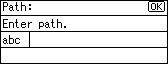
A destination confirmation screen appears.
![]() Press [Com.Test].
Press [Com.Test].
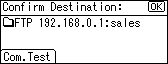
A connection test starts.
![]() The test result appears. Press [Exit].
The test result appears. Press [Exit].
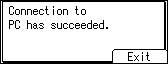
![]() Press the [OK] key.
Press the [OK] key.
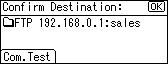
![]()
If you change the protocol after entering the path name, user name, or password, a confirmation message appears.
The connection test may take time.
You can register the path to the destination in the machine's address book. For details, see "Registering the Path to the Selected Destination in the Address Book".

