


  |  | ||
This section describes how to remove a name from a group.
Press the [User Tools/Counter] key.
Select [System Settings] using [![]() ] or [
] or [![]() ], and then press the [OK] key.
], and then press the [OK] key.

Select [Administrator Tools] using [![]() ] or [
] or [![]() ], and then press the [OK] key.
], and then press the [OK] key.

Select [Address Book Management] using [![]() ] or [
] or [![]() ], and then press the [OK] key.
], and then press the [OK] key.

Select [Program/Change] using [![]() ] or [
] or [![]() ], and then press the [OK] key.
], and then press the [OK] key.

Enter the registration number you want to delete using the number keys or the Quick Dial keys, and then press the [OK] key.

You can automatically specify registration numbers 001 - 016 by pressing the Quick Dial key.
Press [Search] to search by name, destination list, registration number, user code, fax number, e-mail address, or folder destination.
Press the [OK] key.

Press [Details].

Select [Register Group to] using [![]() ] or [
] or [![]() ], and then press the [OK] key.
], and then press the [OK] key.
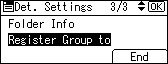
Select the group name from which you want to delete using [![]() ] or [
] or [![]() ], and then press the [OK] key.
], and then press the [OK] key.
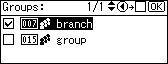
Press [End].
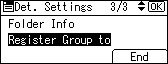
Press the [OK] key.
Press the [User Tools/Counter] key.