


  |  | ||
This section describes how to register an FTP folder.
Press the [User Tools/Counter] key.
Select [System Settings] using [![]() ] or [
] or [![]() ], and then press the [OK] key.
], and then press the [OK] key.

Select [Administrator Tools] using [![]() ] or [
] or [![]() ], and then press the [OK] key.
], and then press the [OK] key.

Select [Address Book Management] using [![]() ] or [
] or [![]() ], and then press the [OK] key.
], and then press the [OK] key.

Select [Program/Change] using [![]() ] or [
] or [![]() ], and then press the [OK] key.
], and then press the [OK] key.

Enter the registration number you want to register using the number keys or the Quick Dial keys, and then press the [OK] key.

You can automatically specify registration numbers 001 - 016 by pressing the Quick Dial key.
Press [Search] to specify by name, destination list, registration number, user code, fax number, e-mail address, or folder destination.
Press the [OK] key.

Press [Details].

Select [Auth. Info] using [![]() ] or [
] or [![]() ], and then press the [OK] key.
], and then press the [OK] key.
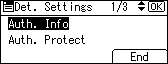
Select [Folder Authentication] using [![]() ] or [
] or [![]() ], and then press the [OK] key.
], and then press the [OK] key.
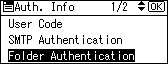
Select [Specify Other Auth. Info] using [![]() ] or [
] or [![]() ], and then press [User].
], and then press [User].
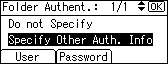
Enter the login user name, and then press the [OK] key.
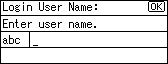
Press [Password].
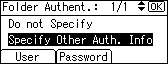
Enter the password, and then press the [OK] key.
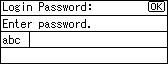
Enter the password again to confirm, and then press the [OK] key.
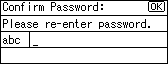
Press the [OK] key.
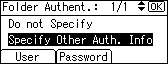
Press the [Escape] key.
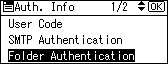
Select [Folder Info] using [![]() ] or [
] or [![]() ], and then press the [OK] key.
], and then press the [OK] key.
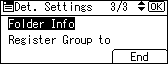
Select [FTP] using [![]() ] or [
] or [![]() ], and then press the [OK] key.
], and then press the [OK] key.
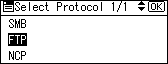
Enter the server name, and then press the [OK] key.
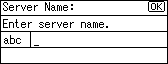
If you want to change the port number, enter the new port number, and then press the [OK] key.
Otherwise, just press the [OK] key.
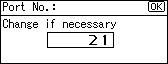
You can enter 1 to 65535.
Enter the path, and then press the [OK] key.
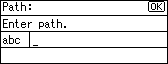
You can also enter an IPv4 address.
Press [Com.Test] to check the path is set correctly.
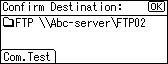
Press [Exit].
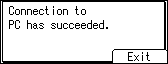
Press the [Escape] key.
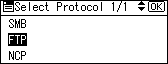
Press [End].
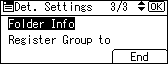
Press the [OK] key.
Press the [User Tools/Counter] key.
![]()
To register the name, see "Registering Names".
You can enter up to 64 characters for the user name.
You can enter up to 64 characters for the password.
You can enter a server name using up to 64 characters.
You can enter a path using up to 128 characters.
You can enter an absolute path, using this format: "/user/ home/username"; or a relative path, using this format: directory/sub-directory".
If you leave the path blank, the login directory is assumed to be the current working directory.
When [Do not Specify] is selected in step 11, the FTP User Name and FTP Password that you have specified in Default User Name/Password (Send) of File Transfer settings applies. For details, see "File Transfer".
If the connection test fails, check the settings, and then try again.
If User Authentication is specified, contact your administrator.