


  |  | ||
This section describes how to register names.
Press the [User Tools/Counter] key
Select [System Settings] using [![]() ] and [
] and [![]() ], and then press the [OK] key.
], and then press the [OK] key.

Select [Administrator Tools] using [![]() ] and [
] and [![]() ], and then press the [OK] key.
], and then press the [OK] key.

Select [Address Book Management] using [![]() ] and [
] and [![]() ], and then press the [OK] key.
], and then press the [OK] key.

Select [Program/Change] using [![]() ] and [
] and [![]() ], and then press the [OK] key.
], and then press the [OK] key.

Enter the registration number you want to program using the number keys or the Quick Dial keys, and then press the [OK] key.

When you register a new Reg. No., currently available numbers are automatically displayed.
You can automatically specify registration numbers 001 - 016 by pressing the Quick Dial key.
Enter the name, and then press the [OK] key.
For the user name, up to 20 characters are usable.
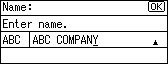
Press the [OK] key.
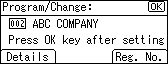
Press the [User Tools/Counter] key.