LDAP Authentication
This section describes how to register LDAP Authentication.
For each user registered in the Address Book, you can register a login user name and login password to be used when accessing an LDAP server.
To use an LDAP server, you need to program it beforehand. For details, see "Programming the LDAP server".
![]()
When [Do not Specify] is selected for LDAP Authentication, the User Name and Password that you have specified in Program/Change LDAP Server of Administrator Tools settings applies. For details, see "Programming the LDAP server".
![]() Press the [User Tools/Counter] key.
Press the [User Tools/Counter] key.
![]() Select [System Settings] using [
Select [System Settings] using [![]() ] or [
] or [![]() ], and then press the [OK] key.
], and then press the [OK] key.

![]() Select [Administrator Tools] using [
Select [Administrator Tools] using [![]() ] or [
] or [![]() ], and then press the [OK] key.
], and then press the [OK] key.

![]() Select [Address Book Management] using [
Select [Address Book Management] using [![]() ] or [
] or [![]() ], and then press the [OK] key.
], and then press the [OK] key.

![]() Select [Program/Change] using [
Select [Program/Change] using [![]() ] or [
] or [![]() ], and then press the [OK] key.
], and then press the [OK] key.

![]() Enter the registration number you want to register using the number keys or the Quick Dial keys, and then press the [OK] key.
Enter the registration number you want to register using the number keys or the Quick Dial keys, and then press the [OK] key.

You can automatically specify registration numbers 001 - 016 by pressing the Quick Dial key.
Press [Search] to specify by name, destination list, registration number, user code, fax number, e-mail address, or folder destination.
![]() Press the [OK] key.
Press the [OK] key.

![]() Press [Details].
Press [Details].

![]() Select [Auth. Info] using [
Select [Auth. Info] using [![]() ] or [
] or [![]() ], and then press the [OK] key.
], and then press the [OK] key.
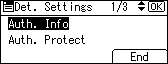
![]() Select [LDAP Authentication] using [
Select [LDAP Authentication] using [![]() ] or [
] or [![]() ], and then press the [OK] key.
], and then press the [OK] key.
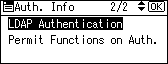
![]() Select [Specify Other Auth. Info] using [
Select [Specify Other Auth. Info] using [![]() ] or [
] or [![]() ], and then press [User].
], and then press [User].
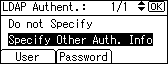
![]() Enter the login user name, and then press the [OK] key.
Enter the login user name, and then press the [OK] key.
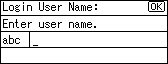
![]() Press [Password].
Press [Password].
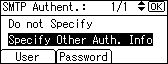
![]() Enter the password, and then press the [OK] key.
Enter the password, and then press the [OK] key.
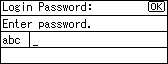
![]() Enter the password again to confirm, and then press the [OK] key.
Enter the password again to confirm, and then press the [OK] key.
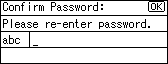
![]() Press the [Escape] key.
Press the [Escape] key.
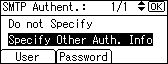
![]() Press the [Escape] key.
Press the [Escape] key.
![]() Press [End].
Press [End].
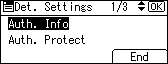
![]() Press the [OK] key.
Press the [OK] key.
![]() Press the [User Tools/Counter] key.
Press the [User Tools/Counter] key.
![]()
To register the name, see "Registering Names".
You can enter up to 128 characters for the user name.
You can enter up to 128 characters for the password.
To change the LDAP Authentication settings, repeat step 3 to 19.

