Changing an NCP Folder
This section describes how to change the registered NCP folder.
![]() Press the [User Tools/Counter] key.
Press the [User Tools/Counter] key.
![]() Select [System Settings] using [
Select [System Settings] using [![]() ] or [
] or [![]() ], and then press the [OK] key.
], and then press the [OK] key.

![]() Select [Administrator Tools] using [
Select [Administrator Tools] using [![]() ] or [
] or [![]() ], and then press the [OK] key.
], and then press the [OK] key.

![]() Select [Address Book Management] using [
Select [Address Book Management] using [![]() ] or [
] or [![]() ], and then press the [OK] key.
], and then press the [OK] key.

![]() Select [Program/Change] using [
Select [Program/Change] using [![]() ] or [
] or [![]() ], and then press the [OK] key.
], and then press the [OK] key.

![]() Enter the registration number you want to change using the number keys or the Quick Dial keys, and then press the [OK] key.
Enter the registration number you want to change using the number keys or the Quick Dial keys, and then press the [OK] key.

You can automatically specify registration numbers 001 - 016 by pressing the Quick Dial key.
Press [Search] to specify by name, destination list, registration number, user code, fax number, e-mail address, or folder destination.
![]() Press the [OK] key.
Press the [OK] key.

![]() Press [Details].
Press [Details].

![]() Select [Folder Info] using [
Select [Folder Info] using [![]() ] or [
] or [![]() ], and then press the [OK] key.
], and then press the [OK] key.
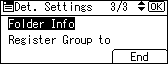
![]() Select [NCP] using [
Select [NCP] using [![]() ] or [
] or [![]() ], and then press the [OK] key.
], and then press the [OK] key.
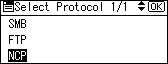
![]() Select the connection type using [
Select the connection type using [![]() ] or [
] or [![]() ], and then press the [OK] key.
], and then press the [OK] key.
If you want to specify a folder in an NDS tree, press [NDS]. If you want to specify a folder on a NetWare server, press [Bindery].
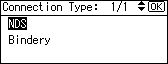
![]() Select [Manual Entry] or [Browse Network] to specify the path entry method using [
Select [Manual Entry] or [Browse Network] to specify the path entry method using [![]() ] or [
] or [![]() ], and then press the [OK] key.
], and then press the [OK] key.
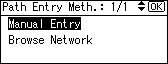
To specify a folder, you can either enter the path manually or locate the folder by browsing the network. See "Locating the folder manually" and "Locating the folder using Browse Network".
![]() Specify the folder.
Specify the folder.
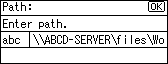
![]() Press [Com.Test] to check the path is set correctly.
Press [Com.Test] to check the path is set correctly.
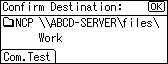
![]() Press [Exit].
Press [Exit].
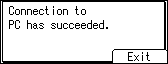
![]() Press the [Escape] key.
Press the [Escape] key.
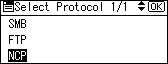
![]() Press [End].
Press [End].
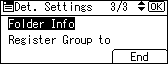
![]() Press the [OK] key.
Press the [OK] key.
![]() Press the [User Tools/Counter] key.
Press the [User Tools/Counter] key.
![]()
To change the name, see "Registering Names".

