Deleting an E-mail Destination
This section describes how to delete an e-mail destination.
![]() Press the [User Tools/Counter] key.
Press the [User Tools/Counter] key.
![]() Select [System Settings] using [
Select [System Settings] using [![]() ] or [
] or [![]() ], and then press the [OK] key.
], and then press the [OK] key.

![]() Select [Administrator Tools] using [
Select [Administrator Tools] using [![]() ] or [
] or [![]() ], and then press the [OK] key.
], and then press the [OK] key.

![]() Select [Address Book Management] using [
Select [Address Book Management] using [![]() ] or [
] or [![]() ], and then press the [OK] key.
], and then press the [OK] key.

![]() Select [Program/Change] using [
Select [Program/Change] using [![]() ] or [
] or [![]() ], and then press the [OK] key.
], and then press the [OK] key.

![]() Enter the registration number you want to delete using the number keys or the Quick Dial keys, and then press the [OK] key.
Enter the registration number you want to delete using the number keys or the Quick Dial keys, and then press the [OK] key.

You can automatically specify registration numbers 001 - 016 by pressing the Quick Dial key.
Press [Search] to specify by name, destination list, registration number, user code, fax number, e-mail address, or folder destination.
![]() Press the [OK] key.
Press the [OK] key.

![]() Press [Details].
Press [Details].

![]() Select [E-mail Settings] using [
Select [E-mail Settings] using [![]() ] or [
] or [![]() ], and then press the [OK] key.
], and then press the [OK] key.
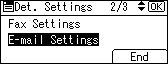
![]() Press the [Clear/Stop] key to delete the mail address, then press the [OK] key.
Press the [Clear/Stop] key to delete the mail address, then press the [OK] key.
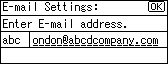
![]() Press [End].
Press [End].
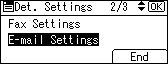
![]() Press the [OK] key.
Press the [OK] key.
![]() Press the [User Tools/Counter] key.
Press the [User Tools/Counter] key.
![]()
To delete the name and title, see "Registering Names".

