Printing the Counter for Each User
This section describes how to display the counter for each user.
![]() Press the [User Tools/Counter] key.
Press the [User Tools/Counter] key.
![]() Select [System Settings] using [
Select [System Settings] using [![]() ] or [
] or [![]() ], and then press the [OK] key.
], and then press the [OK] key.

![]() Select [Administrator Tools] using [
Select [Administrator Tools] using [![]() ] or [
] or [![]() ], and then press the [OK] key.
], and then press the [OK] key.

![]() Press [Disp./Print User Counter] using [
Press [Disp./Print User Counter] using [![]() ] or [
] or [![]() ], and then press the [OK] key.
], and then press the [OK] key.
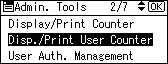
![]() Select [Print] using [
Select [Print] using [![]() ] or [
] or [![]() ], and then press the [OK] key.
], and then press the [OK] key.
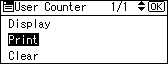
![]() Select [Per User] using [
Select [Per User] using [![]() ] or [
] or [![]() ], and then press the [OK] key.
], and then press the [OK] key.
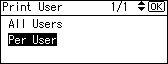
![]() Select the method of user selection using [
Select the method of user selection using [![]() ] or [
] or [![]() ], and then press the [OK] key.
], and then press the [OK] key.
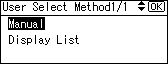
![]() Select the user to print.
Select the user to print.
If you select [Manual] in step 7, enter the user code and then press the [OK] key.
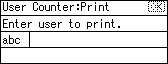
If you select Display Destination List in step 7, confirm the user code using [![]() ] and then press the [OK] key.
] and then press the [OK] key.
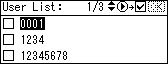
![]() Select the function you want to print the counter for using [
Select the function you want to print the counter for using [![]() ] or [
] or [![]() ], then confirm it by pressing [
], then confirm it by pressing [![]() ], and then press the [OK] key.
], and then press the [OK] key.
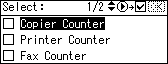
![]() Press the [Start] key.
Press the [Start] key.
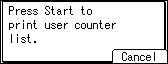
![]() Press the [User Tools/Counter] key.
Press the [User Tools/Counter] key.

