Selecting the Paper Size with User Tools
This section describes how to select a paper size with User Tools.
![]() Press the [User Tools / Counter] key.
Press the [User Tools / Counter] key.
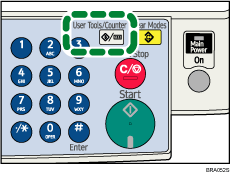
![]() Select [System Settings] using [
Select [System Settings] using [![]() ] or [
] or [![]() ], and then press the [OK] key.
], and then press the [OK] key.
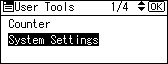
![]() Select [Tray Paper Settings] using [
Select [Tray Paper Settings] using [![]() ] or [
] or [![]() ], and then press the [OK] key.
], and then press the [OK] key.
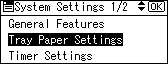
![]() Select “Paper Size” for the paper tray of which paper size will be changed using [
Select “Paper Size” for the paper tray of which paper size will be changed using [![]() ] or [
] or [![]() ], and then press the [OK] key.
], and then press the [OK] key.
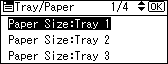
![]() Select the paper size using the scroll keys, and then press the [OK] key.
Select the paper size using the scroll keys, and then press the [OK] key.
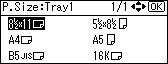
![]() Press the [User Tools / Counter] key.
Press the [User Tools / Counter] key.
The initial display is shown.
![]() Load the paper, and then gently push the paper tray all the way in.
Load the paper, and then gently push the paper tray all the way in.
![]() Check the paper size on the display panel.
Check the paper size on the display panel.

