Changing the User Parameters
This section describes how to set parameters.
![]()
Access to some User Parameter Setting may require options, or other settings may need to be made beforehand.
It is recommended that you print and store the “Parameter Settings List” when you program or change parameter settings.
Do not change any bit switches other than those shown on the previous pages.
![]() Select [Fax Features] using [
Select [Fax Features] using [![]() ] or [
] or [![]() ], and then press the [OK] key.
], and then press the [OK] key.
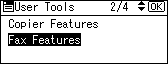
![]() Select [Administrator Tools] using [
Select [Administrator Tools] using [![]() ] or [
] or [![]() ], and then press the [OK] key.
], and then press the [OK] key.
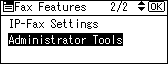
![]() Select [Parameter Setting] using [
Select [Parameter Setting] using [![]() ] or [
] or [![]() ], and then press the [OK] key.
], and then press the [OK] key.
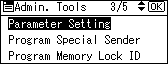
![]() Select [Parameter Setting] using [
Select [Parameter Setting] using [![]() ] or [
] or [![]() ], and then press the [OK] key.
], and then press the [OK] key.
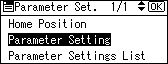
![]() Select the switch number you want to change using the scroll keys, and then press the [OK] key.
Select the switch number you want to change using the scroll keys, and then press the [OK] key.
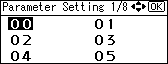
![]() Select the bit number you want to change.
Select the bit number you want to change.
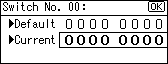
When the bit number is pressed, the current value switches between 1 and 0.
Repeat step 6 to change another bit number for the same switch.
![]() Press the [OK] key.
Press the [OK] key.
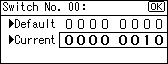
![]() Repeat steps 5 through 7 to change the switch settings.
Repeat steps 5 through 7 to change the switch settings.
![]() After all the settings are finished, press the [User Tools/Counter] key.
After all the settings are finished, press the [User Tools/Counter] key.
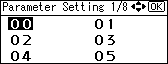
![]()
For details about how to print parameter settings list, see “Printing the Parameter Settings List”.

