Memory File Transfer
If the printer has stopped functioning or run out of toner or paper, you can transfer the files in facsimile memory to another machine for printing. Note that this function forwards all documents that are stored in memory, including files that were received with Memory Lock. Use this function only in emergencies.
![]()
This function is not available with Internet Fax.
![]() Select [Fax Features] using [
Select [Fax Features] using [![]() ] or [
] or [![]() ], and then press the [OK] key.
], and then press the [OK] key.
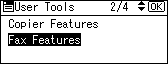
![]() Select [Administrator Tools] using [
Select [Administrator Tools] using [![]() ] or [
] or [![]() ], and then press the [OK] key.
], and then press the [OK] key.
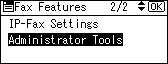
![]() Select [Memory File Transfer] using [
Select [Memory File Transfer] using [![]() ] or [
] or [![]() ], and then press the [OK] key.
], and then press the [OK] key.
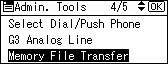
![]() Press [Line], then use [
Press [Line], then use [![]() ] or [
] or [![]() ] to select [G3], [H.323], or [SIP], and then press the [OK] key.
] to select [G3], [H.323], or [SIP], and then press the [OK] key.
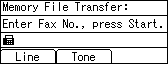
![]() Enter the forwarding destination, and then press the [Start] key.
Enter the forwarding destination, and then press the [Start] key.
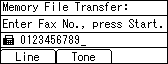
If you make a mistake, press the [Clear/Stop] key, and then try again.
![]() Press the [User Tools/Counter] key.
Press the [User Tools/Counter] key.
![]()
The document is not deleted after you forward it. It is stored in the machine.
All documents stored in facsimile memory are forwarded, including received with Memory Lock.
If you program SUB Codes as User Function keys beforehand, you can use SUB Codes and a password to specify a forwarding destination. Take care to change only those settings that are required. For details about the User Function keys, see “General Settings/Adjust”.

