Printing the Journal
You can print the Journal manually.
![]()
The contents of a Journal printed automatically are deleted after printing. Keep the journal if you require a record of transmissions and receptions.
![]() Press the [Job Information] key.
Press the [Job Information] key.
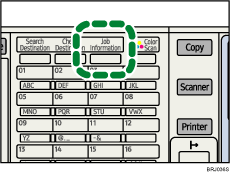
![]() Select [Print Journal] using [
Select [Print Journal] using [![]() ] or [
] or [![]() ], and then press the [OK] key.
], and then press the [OK] key.
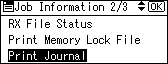
![]() Press the [Start] key.
Press the [Start] key.
To cancel printing after pressing the [Start] key, press the [Clear/Stop] key. The display returns to that of step 2.
The display returns to that of step 2 after printing the Journal.
![]() Press the [Escape] key.
Press the [Escape] key.
The standby display appears.
![]()
You can set whether the Journal is automatically printed after every 50 communications with the User Parameter (switch 03, bit 7) in the Fax Features menu.
Depending on security settings, the Journal is not automatically printed.
If user authentication is set, you can select whether to display a sender name with the User Parameter (switch 04, bit 5) in the Fax Features menu.
For details about Parameter Setting, see “Parameter Settings”.
You can program one of the User Function keys with operations for this function. Using the key allows you to omit steps 1, 2, and 4. For details about the User Function keys, see “General Settings/Adjust”.
Depending on security settings, the Destination/Sender name may not appear.
For the maximum number of communication results printed in the Journal, see “Maximum Values”.

