Two-Sided Transmission (Double-Sided Transmission)
Use this function to send two-sided originals.
![]()
When you use [2 Sided TX] under [TX Mode], the originals cannot be sent by using the exposure glass.
This function is only available with Memory Transmission.
![]() Place the original in the ADF, and then select the scan settings you require.
Place the original in the ADF, and then select the scan settings you require.
![]() Press [TX Mode].
Press [TX Mode].
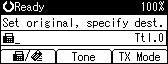
![]() Select [2 Sided TX] using [
Select [2 Sided TX] using [![]() ] or [
] or [![]() ], and then press the [OK] key.
], and then press the [OK] key.
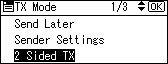
![]() Select the transmission mode using [
Select the transmission mode using [![]() ] or [
] or [![]() ], and then press the [OK] key.
], and then press the [OK] key.
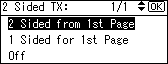
Select [2 Sided from 1st Page] to send a two-sided original from the first page.
Select [1 Sided for 1st Page] if you want to send a cover letter as the first page.
![]() Select the position of the placed document using [
Select the position of the placed document using [![]() ] or [
] or [![]() ], and then press the [OK] key.
], and then press the [OK] key.
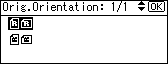
To cancel Two-Sided Transmission, press the [Escape] key. The display returns to that of step 3.
![]() Select the page opening orientation using [
Select the page opening orientation using [![]() ] or [
] or [![]() ], and then press the [OK] key.
], and then press the [OK] key.
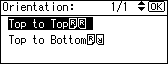
The screen returns to that of step 3.
![]() Press the [Escape] key.
Press the [Escape] key.
The screen returns to the standby screen.
![]() Specify a destination, and then press the [Start] key.
Specify a destination, and then press the [Start] key.
![]()
The front and back of the scanned original will be printed in order on separate sheets at the other end. The orientation of alternate sheets may be reversed at the other end. If you want to print the original with the same orientation at the other end, specify the original position and page opening orientation.
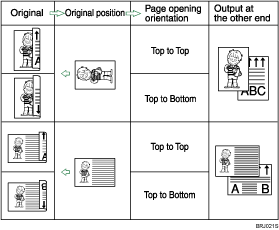
For details about acceptable original size and paper thickness for two-sided scanning with the ADF, see “Acceptable Original Sizes”.
You can program one of the User Function keys with operations for this function. Using the User Function keys allows you to omit steps 2, 3, and 7. For details about the User Function keys, see “General Settings/Adjust”.
Make sure that the specified original position matches the orientation of originals loaded in the ADF.

