Setting SEP Codes for Reception
This section explains how to enter a SEP Code to request the destination to transmit a document.
You can receive a document stored in the destination's memory if the document has the same SEP Code as the SEP Code you entered.
This function enables the machine to receive documents from multiple destinations.
![]()
Documents can be received from facsimiles that have Information Boxes.
A SEP Code cannot be used with Internet Fax.
To use this function, set [SEP Code RX] to [On].
Program this function to one of the User Function keys in advance. For details about the User Function keys, see “General Settings/Adjust”.
![]() Press [TX Mode].
Press [TX Mode].
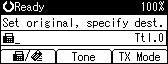
![]() Select [SEP Code RX] using [
Select [SEP Code RX] using [![]() ] or [
] or [![]() ], and then press the [OK] key.
], and then press the [OK] key.
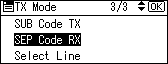
![]() Select [On] using [
Select [On] using [![]() ] or [
] or [![]() ], and then press the [OK] key.
], and then press the [OK] key.
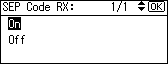
The screen returns to that of step 2.
![]() Press the [Escape] key.
Press the [Escape] key.
![]() Enter the fax number of a destination or an IP-Fax destination.
Enter the fax number of a destination or an IP-Fax destination.
![]() Press the User Function key ([F1] to [F3]) programmed with [SUB/SEP Code].
Press the User Function key ([F1] to [F3]) programmed with [SUB/SEP Code].
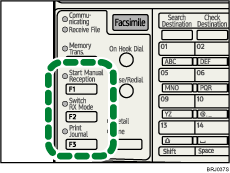
![]() Enter a SEP Code, and then press the [OK] key.
Enter a SEP Code, and then press the [OK] key.
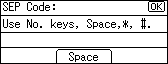
If you make a mistake, press the [Clear/Stop] key before pressing the [OK] key, and then try again.
![]() When a password is required, enter the PWD Code using the number keys, and then press the [OK] key.
When a password is required, enter the PWD Code using the number keys, and then press the [OK] key.
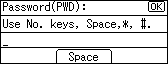
When a PWD Code is not required, just press the [OK] key.
The standby screen returns.
![]() Press the [Start] key.
Press the [Start] key.
![]()
Make sure the number of digits in the SEP Code matches the specification of the machine from which you are receiving. For the maximum number of digits for the SEP Code of this machine, see “Maximum Values”.
You can enter numbers,
 ,
,  , and spaces.
, and spaces.You can store SEP Codes as well as names and fax numbers in the destination list. For registering into the destination list, see “Registering Addresses and Users for Facsimile/Scanner Functions”, Network and System Settings Guide.
The SEP Code is printed on lists and reports.

