Using the Standard TCP/IP Port
This describes how to install the LAN-Fax Driver using the Standard TCP/IP Port.
![]()
Manage Printers permission is required to install the drivers. Log on as an Administrators group member.
In an IPv6 environment, you cannot use the Standard TCP/IP Port. Use the SmartDeviceMonitor for Client port.
![]() Quit all applications currently running.
Quit all applications currently running.
![]() Insert the CD-ROM into the CD-ROM drive.
Insert the CD-ROM into the CD-ROM drive.
The installer starts.
![]() Select an interface language, and then click [OK].
Select an interface language, and then click [OK].
![]() Click [LAN-Fax Driver].
Click [LAN-Fax Driver].
![]() The software license agreement appears in the [License Agreement] dialog box.
The software license agreement appears in the [License Agreement] dialog box.
After reading the agreement, click [I accept the agreement.], and then click [Next >].
![]() Click [Next >].
Click [Next >].
![]() Double-click [Printer Name : <LAN-Fax M8>].
Double-click [Printer Name : <LAN-Fax M8>].
![]() Click [Port :], and then click [Add].
Click [Port :], and then click [Add].
![]() Click [Standard TCP/IP Port], and then click [OK].
Click [Standard TCP/IP Port], and then click [OK].
Configure the Standard TCP/IP Port settings, and then see Windows Help if [Standard TCP/IP Port] does not appear.
![]() Click [Next >] in the [Add Standard TCP/IP Printer Port Wizard] dialog box.
Click [Next >] in the [Add Standard TCP/IP Printer Port Wizard] dialog box.
![]() Enter the machine name or IP address in the [Printer Name or IP Address :] box.
Enter the machine name or IP address in the [Printer Name or IP Address :] box.
The [Port Name :] text box automatically obtains a port name. Change this name if necessary.
![]() Click [Next >].
Click [Next >].
![]() Click [Finish] in the [Add Standard TCP/IP Printer Port Wizard] dialog box.
Click [Finish] in the [Add Standard TCP/IP Printer Port Wizard] dialog box.
The installation start dialog box reappears.
![]() Check that the port of the machine is displayed in [Port :].
Check that the port of the machine is displayed in [Port :].
![]() Click [Continue].
Click [Continue].
The driver installation starts.
![]() After the installation is completed, select one of the options to restart the computer either now or later, and then click [Finish].
After the installation is completed, select one of the options to restart the computer either now or later, and then click [Finish].
Restart the computer to complete installation.
![]()
To stop installation of the selected drivers, click [Cancel] before installation is complete.
Auto Run might not work automatically with certain OS settings. If this is the case, double-click “SETUP.EXE”, located on the CD-ROM root directory, or click [Run SETUP.EXE] in the [AutoPlay] dialog box.