Auto Color Calibration
This section describes Auto Color Calibration.
![]() Press the [User Tools / Counter] key.
Press the [User Tools / Counter] key.
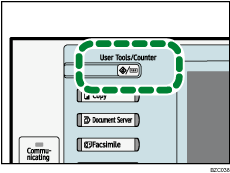
![]() Press [Maintenance].
Press [Maintenance].
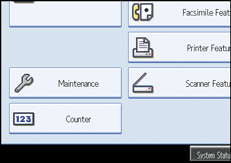
![]() Press [Auto Color Calibration].
Press [Auto Color Calibration].
![]() Press [Start].
Press [Start].
When performing auto color calibration from the copy function, press [Start] under Copier Function. When performing auto color calibration from the printer function, press [Start] under Printer Function.
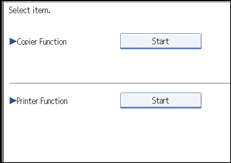
![]() Press [Start Printing].
Press [Start Printing].
A test pattern is printed.
Copier Function
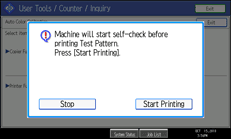
Printer Function
When performing auto color calibration from the printer function, select test patterns from [Test Pattern 1 (600
 600 dpi)], [Test Pattern 2 (1800
600 dpi)], [Test Pattern 2 (1800  600 dpi)], [Test Pattern 3 (9000
600 dpi)], [Test Pattern 3 (9000  600 dpi)], or [Test Pattern 4 (1200
600 dpi)], or [Test Pattern 4 (1200  1200 dpi)], and then press [Start Printing].
1200 dpi)], and then press [Start Printing].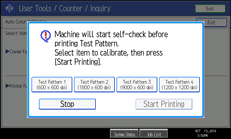
![]() Place the test pattern on the exposure glass, and then press [Start Scanning].
Place the test pattern on the exposure glass, and then press [Start Scanning].
The image will be corrected after “Scanning...Please wait.” disappears.
![]()
The test pattern will not be read if it is set into the ADF.
The test pattern will be printed on an A4, 81/2
 11 size page. If A4 is not available, A3 or B4 JIS (Japanese Industrial Standard) will be used. Make sure to check the paper set into the paper tray.
11 size page. If A4 is not available, A3 or B4 JIS (Japanese Industrial Standard) will be used. Make sure to check the paper set into the paper tray.Set the test pattern in the following way:
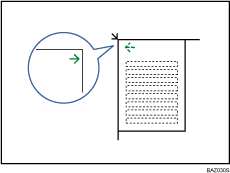
Make sure to set the test pattern on the exposure glass, and then two or three white sheets, same size as the test pattern, above the test pattern.

