LDAP Authentication
This section describes how to register LDAP Authentication.
For each user registered in the Address Book, you can register a login user name and login password to be used when accessing an LDAP server.
To use an LDAP server, you need to program it beforehand. For details, see "Programming the LDAP server".
![]()
When [Do not Specify] is selected for LDAP Authentication, the User Name and Password that you have specified in Program / Change LDAP Server of Administrator Tools settings applies. For details, see "Programming the LDAP server".
![]() Press the [User Tools/Counter] key.
Press the [User Tools/Counter] key.
![]() Press [System Settings].
Press [System Settings].
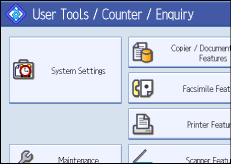
![]() Press [Administrator Tools].
Press [Administrator Tools].
![]() Press [Address Book Management].
Press [Address Book Management].
![]() Check that [Program / Change] is selected.
Check that [Program / Change] is selected.
![]() Press the name you want to register or enter the registered number using the number keys.
Press the name you want to register or enter the registered number using the number keys.
You can search by the registered name, fax number, folder name, e-mail address, or IP-Fax destination.
![]() Press [Auth. Info], and then press [
Press [Auth. Info], and then press [![]() Next].
Next].
![]() Press [Specify Other Auth. Info] under "LDAP Authentication".
Press [Specify Other Auth. Info] under "LDAP Authentication".
![]() Press [Change] under "Login User Name".
Press [Change] under "Login User Name".
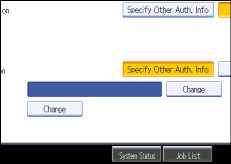
![]() Enter the login user name, and then press [OK].
Enter the login user name, and then press [OK].
![]() Press [Change] under "Login Password".
Press [Change] under "Login Password".
![]() Enter the password, and then press [OK].
Enter the password, and then press [OK].
![]() Enter the password again to confirm, and then press [OK].
Enter the password again to confirm, and then press [OK].
![]() Press [OK].
Press [OK].
![]() Press [Exit].
Press [Exit].
![]() Press the [User Tools/Counter] key.
Press the [User Tools/Counter] key.
![]()
To register the name, see "Registering Names".
You can enter up to 128 characters for the user name.
You can enter up to 128 characters for the password.
To change the LDAP Authentication settings, repeat step 3 to 14.

