Programming/Changing Information Boxes
This section describes how to set up an Information Box.
You can store the following items:
Box Name (required)
Up to 20 characters long.
SEP Code (required)
Up to 20 characters long and can be composed of digits [0]-[9], [
 ], [
], [ ], and spaces (the first character cannot be a space).
], and spaces (the first character cannot be a space).Password (optional)
Up to 20 characters long and can be composed of digits [0]-[9], [
 ], [
], [ ], and spaces (the first character cannot be a space).
], and spaces (the first character cannot be a space).When programming a password, a mark is displayed before the Box name.
![]() Press [Facsimile Features].
Press [Facsimile Features].
![]() Press [General Settings].
Press [General Settings].
![]() Press [Box Setting].
Press [Box Setting].
![]() Check that [Program / Change] is selected.
Check that [Program / Change] is selected.
![]() Select the box to program.
Select the box to program.
When programming a new box, press [Not Programmed].
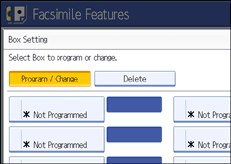
To change a box already programmed, press it, and then proceed to step 8. If a password is programmed, enter the password, press [OK], and then proceed to step 8.
![]() Press [Information Box].
Press [Information Box].
![]() Enter a box name, and then press [OK].
Enter a box name, and then press [OK].
![]() Enter the SEP Code.
Enter the SEP Code.
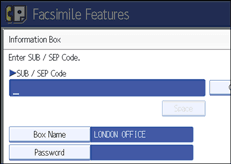
To change the SEP Code, press [Clear], and then try again. To change the box name, press [Box Name], and then repeat the procedure from step 7.
![]() Press [Password].
Press [Password].
If you do not want to program a password, proceed to step 12.
![]() Enter a password, and then press [OK].
Enter a password, and then press [OK].
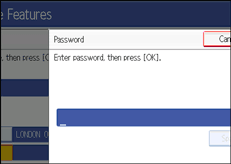
If you make a mistake, press [Clear] before pressing [OK], and then try again.
![]() Re-enter the password, and then press [OK].
Re-enter the password, and then press [OK].
If you make a mistake, press [Clear] before pressing [OK], and then try again.
To change the password after pressing [OK], press [Password] and repeat step 10 and 11, or press [Cancel] and repeat from step 9.
![]() Press [OK].
Press [OK].
![]() Press [Exit].
Press [Exit].
![]() Press the [User Tools/Counter] key.
Press the [User Tools/Counter] key.
![]()
You can edit boxes in the same way you program them. However, boxes that are being used cannot be edited.

