Starting Extended Features
![]() Display the configuration menu screen on Web Image Monitor.
Display the configuration menu screen on Web Image Monitor.
![]() In "Extended Feature Settings", click [Startup Setting].
In "Extended Feature Settings", click [Startup Setting].
A list of installed extended features appears.
![]() Select the extended features you want to start, from those whose status is "Stop", "Suspend", or "Ending". Select the radio button at the "Selection" in the list.
Select the extended features you want to start, from those whose status is "Stop", "Suspend", or "Ending". Select the radio button at the "Selection" in the list.
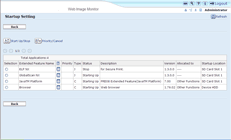
![]() Click [Start Up/Stop].
Click [Start Up/Stop].
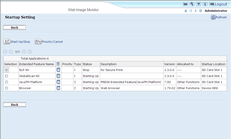
Depending on the type and status of the extended features you select, the machine responds as follows:
Type-J *1 extended features
If "Suspend" is displayed:
"Status" changes to "Stop".
If you click [Start Up/Stop] again, "Status" changes to "Starting Up". The extended features start and become usable.
If "Stop" is displayed:
"Status" changes to "Starting Up". The extended features start and become usable.
Type-C *2 extended features
If "Ending" is displayed:
"Status" changes to "Starting Up". The extended features start and become usable.
If "Stop" is displayed:
"Status" changes to "Waiting".
After rebooting the device, "Status" changes to "Starting Up". The extended features start and become usable.
If you click [Start Up/Stop] again without rebooting, "Status" changes back to "Stop".
*1 Embedded Software Architecture Application Java language version
*2 Embedded Software Architecture Application C language version
![]() Click [Back].
Click [Back].
![]()
If "Waiting" is displayed, "Status" changes to "Starting Up" after rebooting the device. The extended features start and become usable.

