


  |  | ||
This section explains the items that appear on the preview display and how to preview stored documents.
To preview stored documents, select the documents you want to preview on the Document Server initial display, and then press [Preview]. The preview display denotes the screen that allows confirming contents of the scanned documents.
Preview Display
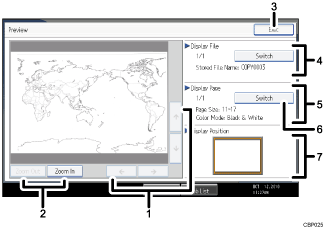
[![]() ][
][![]() ][
][![]() ][
][![]() ]
]
Moves the display area in the direction indicated by the arrow.
[Zoom Out], [Zoom In]
Scales the displayed page down or up.
[Exit]
Closes the preview display.
Display File
Displays the file name.
If you have selected two or more files for preview, press [Switch] to switch between them.
Display Page
Displays the page number of the currently displayed page, total number of pages, page size, and color mode.
[Switch]
Flips the page of the selected file.
Display Position
Indicates the location of the displayed preview image when the image is enlarged.
![]()
When the preview is already selected from another function, the preview screen function may become unusable.
The preview display is also not available when the paper size is larger than A3. If the image file is corrupt, store it again.