


  |  | ||
Erases both the center and edge margins of the original image.
Press [Edit / Color].
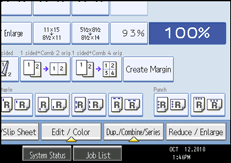
Press [Erase].
Press [Erase Center / Border].
Press [Erase Center / Border].
Press [Different Width].
Press the key you want to change and specify an erase width with [![]() ] and [
] and [![]() ].
].
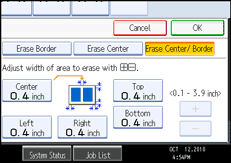
Pressing [![]() ] or [
] or [![]() ] changes the width in increments of 1 mm (0.1 inch). Pressing and holding down the relevant key changes the width in increments of 10 mm (1 inch).
] changes the width in increments of 1 mm (0.1 inch). Pressing and holding down the relevant key changes the width in increments of 10 mm (1 inch).
To specify another erase width, repeat step 6.
Press [OK] twice.
![]()
To change the value you entered, press [![]() ] and [
] and [![]() ], and then specify a new value.
], and then specify a new value.